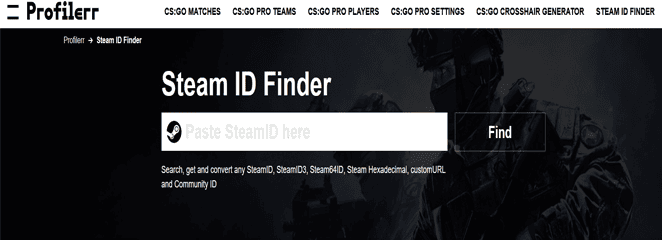The Steam ID is your unique number that is assigned upon registration and cannot be changed. The quickest way to find out your Steam ID is to go to the “About Account” tab or use the steam id finder on Profilerr. In the first case, below the big inscription of your login, there will be the coveted Steam ID (SteamID64).
What is a Steam ID and why is it needed
As mentioned above by our expert Volodymyr Huda, steam id is your unique number for various operations, both within the platform and on third-party services. In simple terms, this is your passport in the Steam structure.
This indicator is often used not only inside Steam, namely:
- When registering for various eSports tournaments;
- On game services related to skins;
- For statistical resources;
- Sites for counting and accounting for your inventory.
- For identification in games that use Steam;
- For technical support.
Steam 64 ID: what is it?
Steam 64 bit is your Steam account’s unique user ID. After registration on Steam, each user is assigned a unique identification, which is the Steam64id. Steamid64 differs from a nickname in that it is made up entirely of digits and cannot be modified by the user.
Steam Hex: What is Steam Hexadecimal
Hex is an abbreviation for hexadecimal. The Steam Hex ID is the hexadecimal representation of your Steam ID 64. When starting a server in FiveM, you may need to whitelist the Steam Hex Code.
How to find and get Steam Hex
Profilerr may be used to find Steam Hex IDs. The service will also return the following values in addition to the Steamhex code:
- original steamid64;
- Steam Profile URL;
- Steam Community URL.
Where to find your Steam ID
You can find your identification number both on Steam itself, and using various services or other non-standard methods. But let’s understand in order, how and where everything is located.
In the Steam client
To do this, we use the Steam Web Client. The easiest, fastest, and most logical way to find the number we need in Steam itself. First of all, in the upper right corner, find your nickname and click on it. In the open context menu, select “About account”. Then, you will be redirected to a page with profile information that will open in front of you, and under the largest inscription “ACCOUNT (YOUR NICKNAME) there will be the same Steam ID.
In the Steam source code
In the Steam client for all popular OSes, you can also see your ID, though not in a completely standard way. It is also very easy. To do this, click on your profile by clicking on the nickname in the upper part of the screen of your Steam client. Next, in the open tab, right-click on the profile picture and select “View source code ..”. After this action, a text document with a lot of information will open. You did everything right, do not be afraid, in it we will look for your personal steam id.
Go to the text document and press the key combination “Ctrl + F”. In the window that appears, enter “steamid” and click “Find Next”. And now, the multi-digit number that we managed to find will be your Steam ID.
Using the console inside the game
This method is suitable for games created on the Source game engine from VALVE. An example would be CS:GO, where the US market size is $1 billion, since opening a console there will be as easy as shelling pears:
- We launch CS:GO and go to the settings to turn on the console;
- Go to the “Game” tab, then in the “Enable Developer Console” item, select the “YES” position
- Go to any non-local server;
- Open the console on the “~” button and write the command Status and In fact, your Steam ID will be displayed opposite your nickname.
Third Party Sites for Finding Steam IDs
Finding all types of Steam IDs in one place at the same time is only possible using sites to find them, such as Profilerr. To interact with the service, you only need to have a profile link to get all the necessary information.
You just paste the link into the input field and click Find. You can get a link to your profile using the browser version of the client:
- Go to the Steam website and simply click on your avatar;
- Copy the personal link to your profile;
- On the profilerr.net website, paste the copied URL and click “Find”;
- We will see all the necessary information like SteamID, SteamID3, Steam64ID, Steam Hexadecimal, customURL, and Community ID.
In addition, on the site you can find information about CS GO matches, their statistics and accounts, as well as information about top teams and top players, and even see and study the game settings used by the best players. And one of the most interesting features of this study of the settings is that you can see which crosshairs are used by the most popular players, and even get the code to create one yourself.
How to find your Steam ID on your phone
Contrary to popular belief, it is impossible to find out the ID on the mobile version without the use of third-party resources, where Profilerr again comes to the rescue. If you follow the recommendations found on other portals and go to the “You and friends” item and click “Profile”, and then select the “Edit profile” button and scroll down the page, then there will be no ID in the specified line, there will be a nickname. You need to copy the personal link, starting with HTTPS, and drive it into the search field of the Profilerr website, then click “Find”.
It seems strange that the Steam platform makes it so difficult to create anything important for your Steam account, but huge companies operate in mysterious ways that we cannot understand.
Anyway, now you have your Steam ID, which you can learn all kinds of crazy information about your account and gaming habits from third-party websites. (Convenient to keep track of all local multiplayer gameplay.)