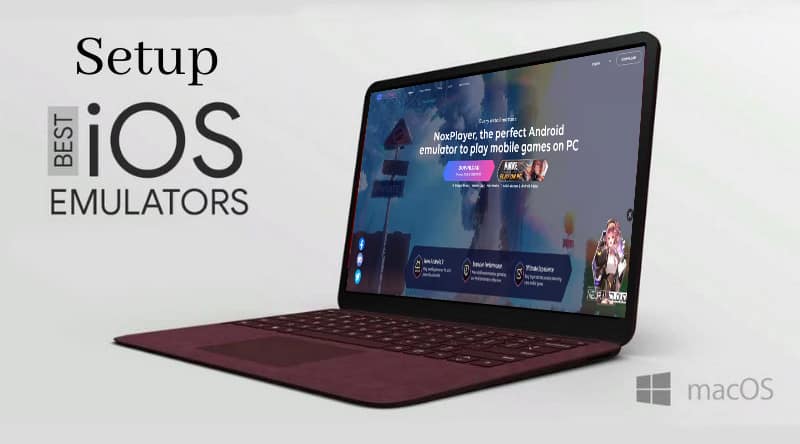Best iOS Emulator for PC Windows and Mac: Originally created for advanced users, developers used the iOS emulator for testing and developing iOS applications. Now, anyone can access this application. You can find a variety of apps and Chrome extensions that let you access or emulate iOS on both Windows and Mac computers. If you’re looking to run iOS applications on a Windows PC, you’ve come to the right place. On the other hand, if you own an iPhone but don’t have a MacBook, transferring data for iPhone apps can be a bit challenging because they don’t work as well on Windows PCs.
With an iOS emulator, you can enjoy a comparable environment on your Windows PC, allowing you to access various iPhone functions and run iOS applications. Emulators rely heavily on virtualization technology. Virtual machines can be created using this type of technology.
A digital magazine explores the best iOS emulators for PC and MAC operating systems, popular among users and utilizing emulation technology. By simulating an iOS system, it becomes possible to run iOS applications and games on Windows 7, 8, 10, or Mac as if using an actual Apple device. This allows access to many features that are typically exclusive to Apple devices. Next, we’ll explore a few of the best iOS emulators for Windows and Mac that can be used for this task. Before we begin, we need to establish the meaning of certain terms that will be used in this post.
What is an Emulator?
An emulator is a type of software that enables one computer system to function as if it were another. Suppose you want to run your iPhone applications on Windows, for instance. These emulators will function similarly to the iOS system, allowing for easy installation on the Windows platform and saving all apps on the emulator platform. Using iPhone applications on Windows has become more accessible and straightforward, thanks to the top emulators. There are various options available on the internet for iOS emulators. These include emulators for PC, Android, online, and Mac.
What is iOS?
iOS is a mobile operating system developed by Apple. It allows you to easily run iOS applications and games on their platform. This operating system is exclusively designed for Apple’s phones and will not be available on any other devices.
It is only compatible with hardware and is significantly more powerful than Android. iOS was released on June 29, 2007. It supports ARMv8-A (iOS 7 and later), ARMv7-A (iPhone OS 3-iOS 10), and ARMv6 (iPhone OS 1–iOS 4.2.1). Aside from using open-source components, the licensing for this software is proprietary.
Why use an iOS Emulator?
Duplicating your iPhone’s functionality on a Windows PC is now possible thanks to iOS emulators, and it doesn’t need any additional hardware. Run a mobile app or your favorite game like PUBG, or if you are a software developer, these iOS emulators for Windows 10 will make app testing much easier.
The emulators are initially meant for application developers, especially iOS devices. As a result, if you are a programmer looking to create mobile applications for iOS (iPhone, iPad, or iPod), you will undoubtedly want an iOS emulator for your testing.
There are a hundred more reasons why you would want to use an emulator:
- If you want a virtual clone of your iPhone, iPad, or iPod.
- Play games that are only available on the iPhone on your Windows PC.
- On a Windows PC, install apps from the App Store.
- And for a variety of other personal reasons.
20 Best iOS Emulator for PC Windows and Mac
We have compiled a list of some of the top iOS emulator available for Windows; have a look at them.
1. Smartface
Smartface is another excellent emulator on our list. This iOS emulator is exclusively designed for professional use. However, developers often use this emulator when creating applications for iOS. The emulator costs roughly USD 99. However, the free version is also available.
Website: https://smartface.io
2. iPhone Simulator Online
You may test your native iOS apps with our scalable iOS emulator. No installs or setups are required – begin experimenting instantly! Test your web pages and/or mobile apps on various iOS browsers using online iOS browser simulators. Ensure quality and dependability by testing on the most recent and older iPhones and iPads. Automate testing online with appium grid. Online execution of automation scripts across several iOS browsers. Perform parallel testing and minimize the duration of test execution. Perform live and automated testing on actual iPhones and iPads of your websites and apps. Instantly access any device you choose from our basic device cloud without requiring setup or maintenance.
Website: https://www.lambdatest.com
3. iPadian
This iOS emulator has long been a favorite among pros and enthusiasts alike. It is much easier to understand and has all been sorted with high-level features. It is simple to install and does not need any downloads. Its user interface is simple. iPadian is not an emulator but rather a simulator. It simulates the iOS experience, allowing you to see and feel the difference between Android and iOS. iPadian does not install a complete copy of iOS on your device.
The iPadian app does not provide access to the iOS app store.
Using iPadian, you can only run applications explicitly created for iPadian simulators (+1000 Apps and Games), such as Facebook, Spotify, Tiktok, Whatsapp, Crossy road, Instagram, and more. iPadian imitates an Apple device’s look, design, or essential functions (simulating), while emulators simulate the roles of systems (emulating).
Website: https://ipadian.net
4. Appetize.io
Appetize.io is one of the exceptional types of iOS emulator that you can effortlessly run on your PC system. It is free for the first 100 hours of the downloading system. After that, on a per-hour basis, it will charge you $0.05. Create mobile integration tests without using any code and repeat them on demand. Innovative App Recorder technology enables reliable end-to-end integration testing without coding. Drive your automation with APIs that are appetizing. Run your app. Activate UI components, collect network data, and take screenshots across several devices and OS versions.
Website: https://appetize.io
5. AIR iPhone
This iOS emulator has a lot of features and is very simple to use. It is essential in terms of functionality and easy to set up. However, you have to install it before you can start using it. It is an Adobe AIR application that replicates the user interface of the iPhone. The AIR framework is required for this application to function. AIR iPhone’s main objective is to recreate the mobile phone’s graphical user interface. The replica application has limited access to the web browser, Safari, and most other functionality accessible on the genuine phone. Applications will not operate as if they were installed on the phone, mainly because the hardware needs to be replicated correctly. Non-developers may use this application to test the iPhone’s graphical capabilities.
Website: https://air-iphone.informer.com
6. Testapp.io
Testapp is an excellent iOS Emulator for PC with an intuitive user interface that can be used as a private app store to verify app security. It supports Android and iOS platforms and may be automated using the command line interface. Without the need to publish them, you can share your apps with everyone.
Using the emulator, you may connect to Slack, Github, Microsoft Teams, GitLab, and Jenkins. It includes one project, 2 team members, and unlimited installation and releases under its free, lifetime plan.
Website: https://testapp.io
7. Ripple
Ripple has long been one of the most popular iOS Emulator for PC. It is a fantastic emulator to test any old or new program. This emulator’s most appealing aspect is its Chrome extension access, which simplifies the whole procedure for beginners. Therefore, the Google Chromium browser must be installed on your development machine. Chromium version 22 is compatible with Windows, Mac, and Linux operating systems.
Website: https://github.com/ripple-emulator/ripple
8. iMAME
iMAME is primarily intended to provide players with hours of computer gaming enjoyment. The most incredible thing about this emulator is its features are pretty limited. Therefore, it is suitable for all forms of games of your particular preference. It is the best iOS Emulator for PC and Mac and even Android.
9. Remoted iOS Simulator
The next iOS emulator on our list is Remoted iOS Simulator! When it comes to checking out iOS apps on your PC, you won’t have any problems if you use this emulator. It is considerably easier to use and has a more user-friendly interface.
Website: https://learn.microsoft.com/ios-simulator/
10. Nintendo 3DS Emulator
If you want to play games on an iOS Emulator for PC, this is the emulator for you. It runs much more smoothly and efficiently. You may use it most by running any 3D game without difficulty. It fully supports 3D gameplay. Citra is an easy-to-use PC emulator for the Nintendo 3DS. This system offers improved 3D graphics with better resolutions than the Nintendo console. In addition, this tool is fully compatible with Microsoft Windows, Apple Mac OS X, and Linux.
Website: https://citra-emu.org
11. iPad Simulator
It is another one of the most popular free iOS Emulator for PC. The awesome thing about this emulator is that it is free to use. It offers a user-friendly UI. You wish to sync with the app bundle, and you have everything ready to go.
Website: Unfortunately, the App Store has issued a takedown notice for the iDOS 2 emulator.
12. IDOS Emulator
This emulator has consistently remained popular among both pros and beginners. It is effortless to use and has been designed with exceptional features. You can quickly put it up without any download issues. In addition, it offers a user-friendly UI—Windows iOS emulator.
13. TestFlight
Test Flight is another excellent emulator on our list. This emulator is intended for experienced users. Developers have widely used this emulator for developing applications for iOS. You may also obtain a free version of it.
Website: https://developer.apple.com/testflight/
14. Xcode
If you’re an iOS developer, you’re already using Xcode on your Mac (or Hackintosh) to create applications. If you already have an iOS emulator or simulator installed on your PC, you generally don’t need another to test your app. You may run your app on a virtual device rather than delivering it to a physical device since Xcode has a highly excellent iOS simulator for testing reasons. It is among the most reliable iOS Emulator for PC.
The most excellent feature of the built-in Xcode emulator is that it provides access to various iOS devices and screen sizes. In addition, the emulator operates quite quickly and smoothly, which is pretty cool. You cannot install random applications on these emulators; you must have the source code for the application you want to install on the emulator.
Website: https://developer.apple.com/xcode
15. GenyMotion
It is the next choice for an iOS emulator! When checking out iOS applications directly on your PC system, you won’t have any issues using this emulator. It is straightforward to use and offers simple UI features.
Website: https://www.genymotion.com
16. Delta
Delta is one of the most well-known iOS Emulator for PC among gamers. This emulator allows you to play SNES, N64, and Advanced Emulator GBA4iOS games. Thanks to the emulator’s iCloud sync capability, you can load games using cloud storage. You will get multiple systems and controller support abilities.
Website: https://deltaemulatorapp.com
17. Eclipse
It is another best iOS Emulator for PC that is widely used among gamers. It’s compatible with NES, GB, GBC, and GBA. You can add game ROMs from a repository, Google Drive, and Dropbox. This emulator does not need installation on your iPhone or Mac. Due to the emulator’s web-based nature, you can play games on your web browser.
Website: https://eclipseemu.me
Best Android Emulator For PC
If you want to download the best Android Emulator, we have selected some of the top emulators below.
18. Bluestacks
It is an excellent option if you’re looking for an emulator to play exciting games. It works well and quickly. You may use it to walk through all kinds of 3D video games without difficulty. In addition, it offers full 3D support for gaming. You can consider it as the best emulators for PC.
Website: https://www.bluestacks.com
19. Nox App Player
When it comes to best ios emulators for Android, Nox App Player ranks high. It is a popular Emulator that allows you to play any Android game or app. It is a free Android Operating System Emulator that allows you to use your Android device. There is no need to pay; download and install it on your PC. If you’re experiencing problems with BlueStacks, you can use Nox Emulators, which works much better.
Website: https://www.bignox.com
20. Andy
Andy is an additional best emulator for PC. When playing your favorite games, use your phone as a remote control. You can also run all of your communication applications from your desktop the app (Viber, WhatsApp, etc.). It is available for Windows and Mac, so choose wisely; it works well on macOS.
Website: https://www.andyroid.net
21. Droid4X
Droid4X is a reliable and efficient Android emulator that can function on minimal system requirements, outperforming its rivals. It also allows you to record the emulator screen, which will help you record the android screen while using it.
Website: https://droid4x.cc
How Can I Install an iOS Emulator on Windows 10?
Installing your preferred application on iOS Emulator requires only a few steps. First, choose the one you want to download and follow the instructions below.
- We download iPadian, an iOS emulator for PC.
- Open the installation iPadian.exe file found in the downloads folder.
- In preparation for installation, you are provided with a dashboard from which you must download and install the iOS emulator.
- Click the Next button; the file will download in a few minutes.
- IPadian is ready for installation; just click the install button and choose the installation location.
- Install the iOS emulator for Windows by clicking Next. It will be finished in a few minutes.
- After completing the setup for the iPadian Wizard, you can now run the iOS emulator.
- We hope you have successfully installed Emulator. If there are any problems, please let us know.
Choose your preferred iOS Emulator and run it on Windows. There are several iOS Emulators, most of which have been covered in this post.
Now you’ll be able to download and install iOS applications on your Windows PC and use iOS apps, games, and the App Store to experience iOS. Most users search for iPhone Emulators for their work, such as testing and developing iOS applications. I believe these emulators will help you figure out your task, and if you experience any installation issues, please let us know, and we will assist you.
Final Words For The Best iOS Emulator
Before purchasing an iOS device, it is possible to simulate iOS securely and completely effectively on Windows 7, 8, 10, 11, and even a Mac. Since we know Apple’s high prices, it allows us to perform anything we want on an Apple device. Do you know of any further best iOS emulator for PC and Mac that we did not mention? Feel free to give us the name through a comment! Remember that your input improves the quality of our content. Thank you for reading, and please share with your friends!