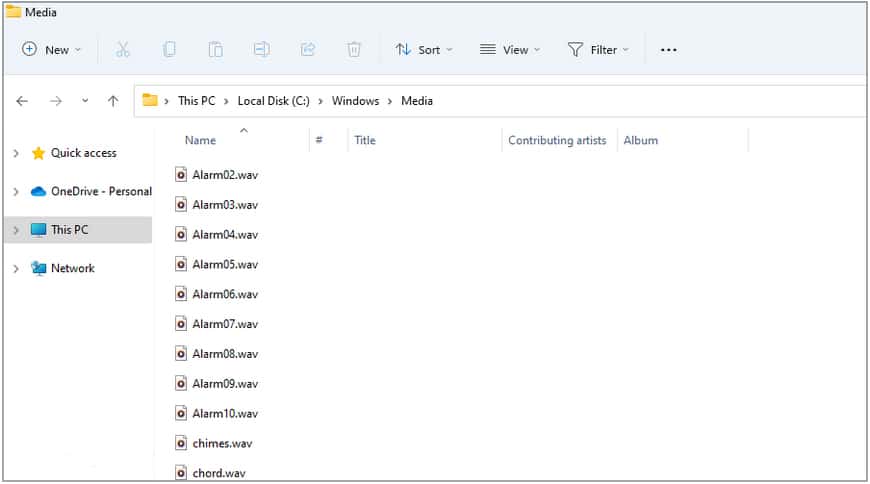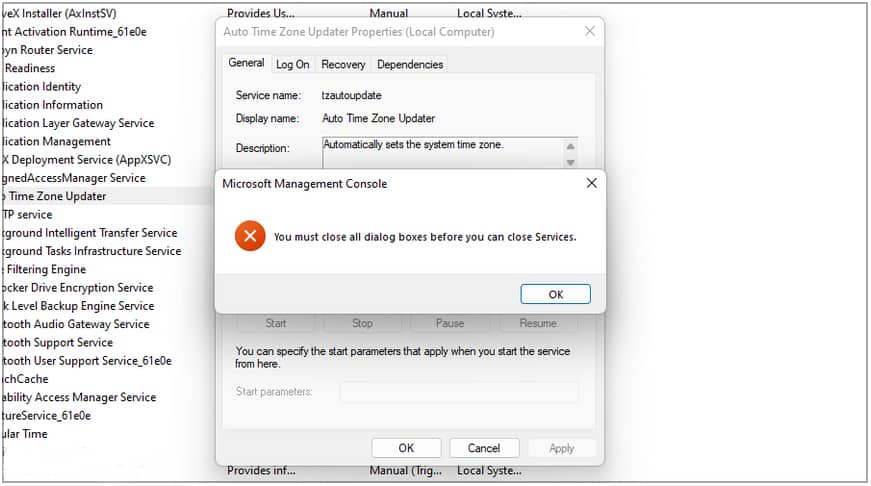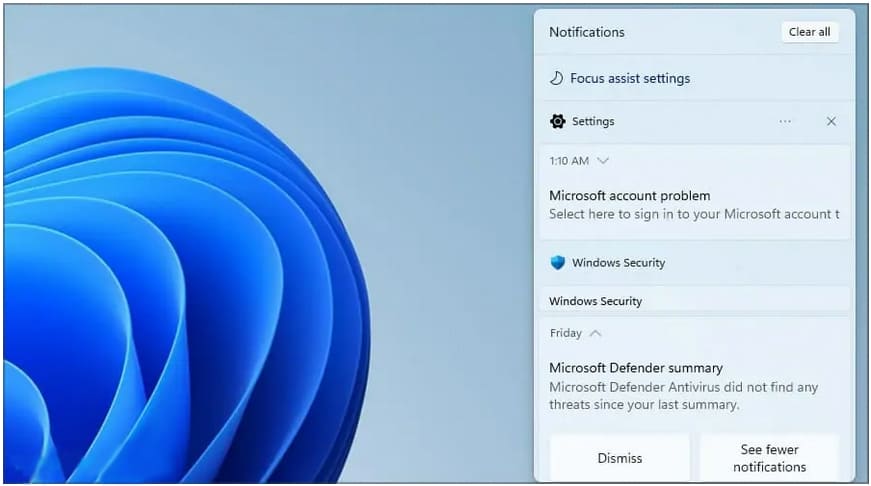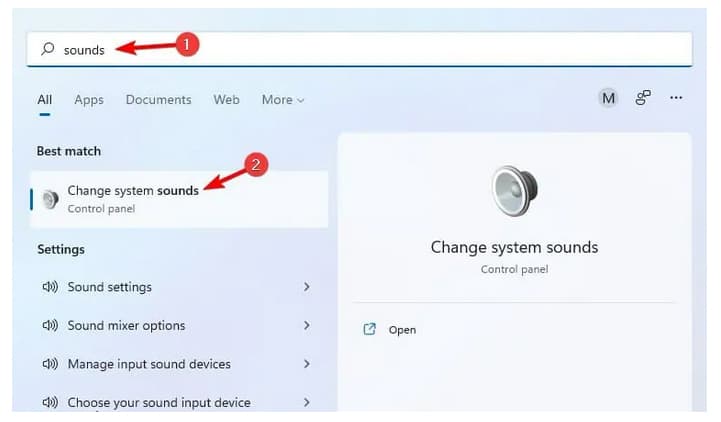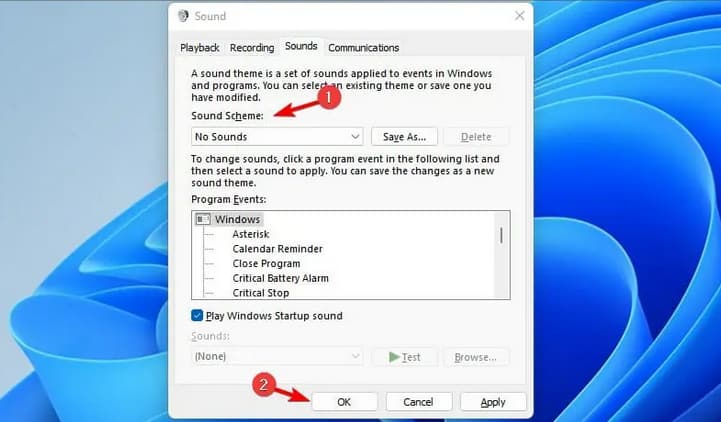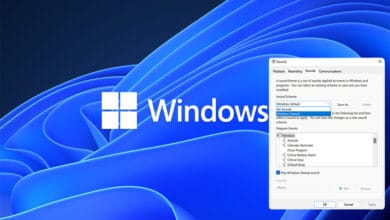In this post, you will learn about Windows 11 error sounds. Your operating system uses audio cues to notify you of specific situations, and there are several Windows 11 error sounds. For example, a warning may appear if you attempt to perform an action that you are not authorized to perform or if user confirmation is needed. However, because your PC notifications include system sounds, not all sounds are error-related.
Windows 11 is a significant upgrade over the previous version, and it includes significant improvements, most notably to the user interface.
However, that is not the only change; in addition to a new design, we also have a variety of sounds that enhance the user experience.
There are numerous new sounds, but in this article, we’ll show you the essential Windows 11 error sounds and explain what they imply.
What is the system sounds in Windows 11 for?
System sounds have been included in Windows from the beginning, and they are used to deliver an auditory indicator when an event has happened.
Several sound events are accessible, but they will play when a specific notification arrives or if you experience an error or a warning in most situations.
Where can I find system sounds?
To visit system sounds, go to the following directory:
C:\Windows\Sounds
You should be able to view all of the sounds that Windows uses in there. You may, however, transfer files to this directory if you have administrator capabilities.
What Windows 11 error sounds do I need to be aware of?
This guide will explain Windows 11 Error Sound,
Asterisk
The most frequent error sound you’ll hear on your computer is an asterisk. When an alert window displays on your screen, this occurs.
It might be a dialogue window requesting your confirmation or an error message indicating the nature of the issue.
Critical Stop
Problems with your PC are unavoidable, and some of them may cause your applications to crash. If this occurs, you will hear the Critical Stop sound.
This sound is followed by a dialogue window describing which error occurred and why, which you may use to troubleshoot the problem further.
Default Beep
The default beep sound is not always an error, although it is often misinterpreted. For example, if you have a window open and it produces a dialogue box, you may hear this sound if you attempt to click the original window.
The dialogue window demands action, and you cannot return to the program until you shut it. So, if you hear this sound, don’t be alarmed; you may have a dialogue box running in the background.
Device Disconnect
Printers, gamepads, flash drives, phones, and other USB devices are linked to our computers.
The disconnect sound is typical and will occur when you detach your device from the PC. However, the sound might emerge at any moment.
If this occurs, you may have a problem with your devices, such as a damaged cable or a driver issue that causes them to disconnect at random.
Device Failed to Connect
In rare circumstances, your gadgets will not operate with your PC. For example, if the device is destroyed or the computer does not detect it, it might happen.
Exclamation
This sound comes when you attempt to perform an illegal action. For example, you could hear this sound if you wish to do something you don’t have the authorization to do.
You will be halted, get a warning, and hear the Exclamation sound if this occurs. Furthermore, other applications may listen to the sound, most notably Outlook, when deleting emails.
Notification
Windows 11 uses notifications to provide you with crucial information, and although this sound isn’t always related to issues, it may be.
For example, if your VPN client abruptly disconnects, you may happen a notification describing what happened, at which point the sound will be played.
Even though it isn’t always error-related, you should watch for any notifications since they may provide information about prospective faults.
System Notification
System notifications have their sound, which is similar to the notification sound.
These notifications may be innocuous and unrelated to any errors, although this is not always the case.
For example, if there are any issues with your Microsoft account or if you are experiencing problems activating Windows, you will get a system notification.
Windows User Account Control
If you’re unfamiliar, Windows User Account Control enables you to manage the capabilities granted to users on your computer.
For example, if you do not have administrator credentials and attempt to perform a specific action, you will see a warning window followed by this sound.
It isn’t usually an error, but it will prohibit you from accessing specific directories and files on your computer.
How can I change specific system sounds?
1. Press the Windows key + S and start typing sounds. Select Change system sounds now.
2. The Sound window will now be shown.
3. Choose the sound you wish to change from the selection list. You may also use the Browse option to select any sound from your computer.
Remember that only .wav files are supported, so if you’re using audio editing software, be sure to save files in the correct format.
Alternatively, you may use a specialized program to convert any file to .wav.
Can I turn off the system sounds on Windows 11?
1. Launch Search and enter sounds. Select Change system sounds.
2. Change the Sound scheme to “No Sounds.” To save the changes, click Apply and OK.
3. At this moment, all system sounds will be switched off.
These are some of the most typical Windows 11 error sounds to be aware of. Although not all of these sounds are related to faults, it’s always helpful to understand what they mean.
System sounds are an essential feature of the new edition of Windows, but if you have any issues with them, please let us know.
We hope you found the post on Windows 11 Error Sounds helpful, and please leave any additional questions in the comments area below. Also read article on how to Change Windows 11 System Sounds?