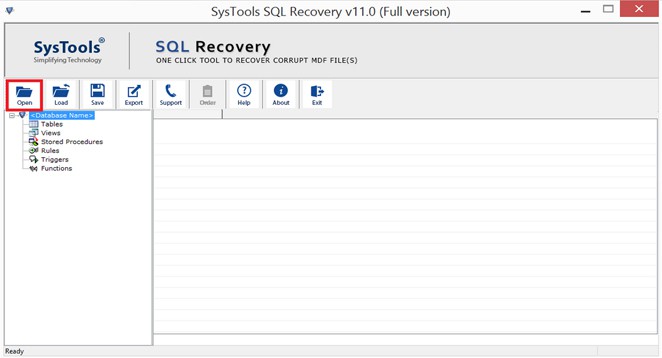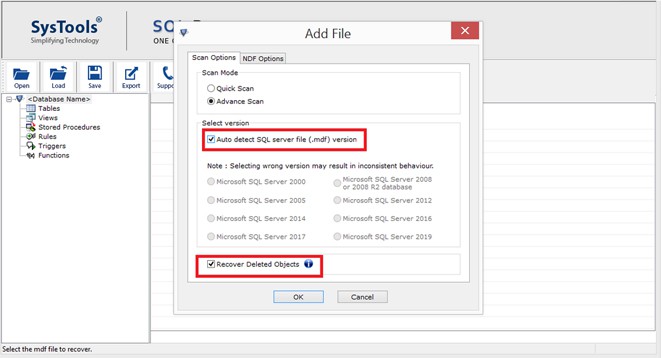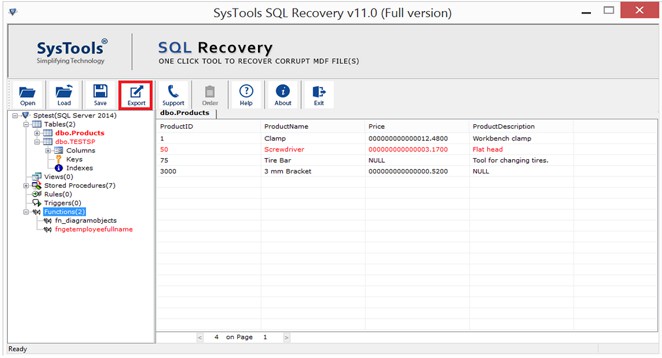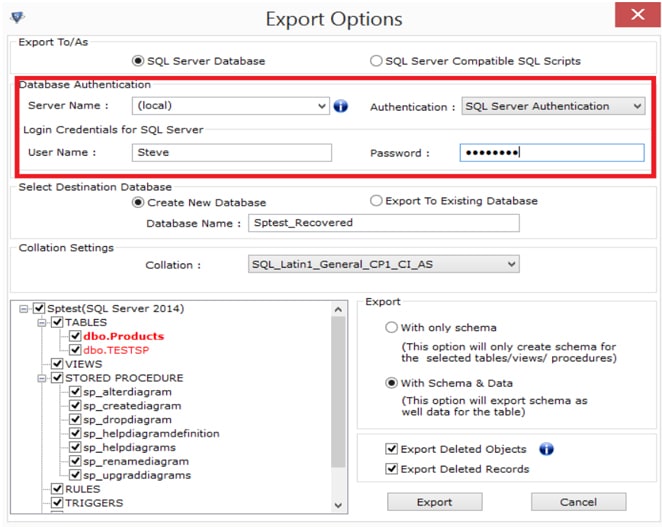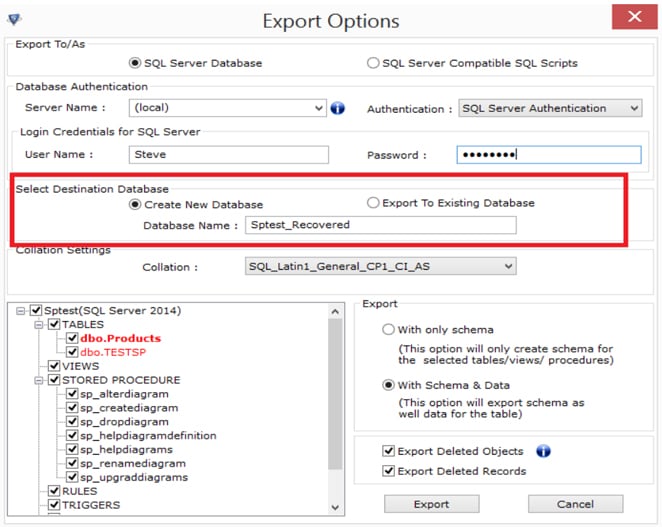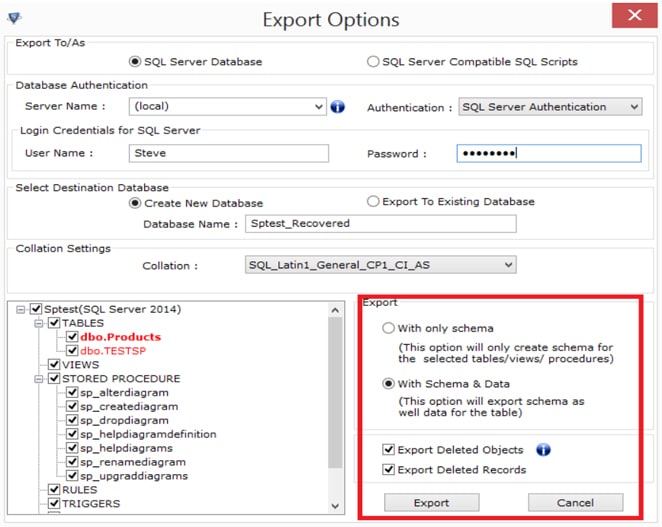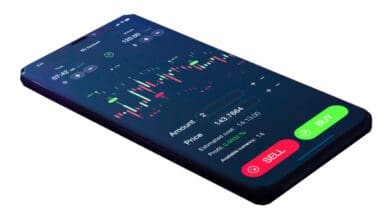Microsoft SQL Server is a popular tool for managing and storing large amounts of data. It works well, but sometimes there are issues like data corruption, inaccessible database files, and difficulty restoring the database. The user is experiencing corruption issues with SQL Server and is looking for a solution. We have the best technique to recover corrupt SQL Database file MDF and NDF and fix these issues. Keep reading for the best solution.
What is SQL Server?
SQL Server is a powerful database application that helps with efficient database management. This database contains sensitive user information. Users can store and access data quickly. SQL Server stores data in an MDF file. SQL is programmed to create databases in three main types. The three types are MDF, LDF, and NDF.
1. What is MDF file in SQL Server?
An MDF file is a primary database that stores the schema and data. Every database has primary data. The primary database files, such as tables, triggers, and views, have the file extension “.mdf.”
2. What is LDF file in SQL Server?
The main database file logs are stored in LDF. The log contains all the necessary information to recover the database later on. Having at least one log file for each database; sometimes, multiple log files are owned for the same database. The file extension “.ldf” is used for this.
3. What is NDF file in SQL Server?
The NDF file is the secondary database file used in SQL Server. It includes all secondary data files, excluding primary data files. The great thing about this is that it can store primary data files, and you can also store secondary data files on a different drive. The most recommended extension is “.ndf.”
Like any other database, SQL databases, whether primary or secondary, are susceptible to corruption. Corruption is a common issue in databases that affects both users and administrators. When something like this occurs, the data stored in it becomes vulnerable. Repairing MSSQL MDF database files is crucial to prevent data damage. This page discuss how to recover corrupt SQL Database file MDF and NDF.
Causes of SQL Database Corruption
To recover a corrupt SQL Database file MDF and NDF, it’s essential to understand what caused the corruption in the first place. To protect data from corruption in the future. First, we need to understand the causes of corruption before finding a solution. SQL databases can become corrupt due to different reasons. Here are some common reasons:
- Hard disk failure
- The system suddenly shuts down.
- Virus attack
- There is some error in the SQL database.
- The SQL database was saved in a compressed folder.
- The file header is corrupted.
Several errors occur when the database is damaged or corrupted. Many users encounter errors when trying to access the SQL server. You might encounter a few common errors: SQL error 15105, Error 823, Cannot connect the configuration database, Error 5171, and Suspect mode error 1813.
Solutions to Recover Corrupt SQL Database File MDF and NDF
There are manual and automated solutions for email conversion, data recovery, and data migration. Next, we will talk about both solutions in the next section. First, we will learn how to recover a SQL Server database manually. After that, we will explore the automated method. Ultimately, you can select a method that fits your requirements.
1. Manually repair SQL database.
Here are a few commands to repair a corrupted SQL database file.
DBCC CHECKDB (DATABASE_NAME)
You can use the command “DBCC CHECKDB,” followed by the name of the database, to check its integrity. To search for repairs in the database, use either the command line or the query manager.
REPAIR_ALLOW_DATA_LOSS
To repair the data, use this command to allocate and deallocate rows. This command removes various errors, such as corrupted text, row errors, page faults, and column errors.
REPAIR_FAST
This command helps repair data quickly, but it only makes minor changes.
DBCC CHECKTABLE (TABLE_NAME)
To recover a corrupt SQL database table, use this command in the command line or query manager.
It would help if you had Microsoft SQL Server Management Studio to execute the commands. To recover a corrupt SQL Database file (MDF and NDF), follow these steps: 1. Open the file on your system. 2. Follow the steps below:
1. To create a new query, go to the Toolbar and click “New Query.”
2. Please navigate to the new query page.
3. Enter the following script.
EXEC sp_resetstatus [DATABASE_NAME];
ALTER DATABASE [DATABASE_NAME] SET EMERGENCY
DBCC CHECKDB ([DATABASE_NAME])
ALTER DATABASE [DATABASE_NAME] SET SINGLE_USER WITH ROLLBACK IMMEDIATE
DBCC DATABASE ([DATABASE_NAME], REPAIR_ALLOW_DATA_LOSS)
ALTER DATABASE [DATABASE_NAME] SET MULTI_USER
4. Click “Execute” to begin recovering the MDF file.
2. Recover Corrupt SQL Database File using Automated Tool
You need to be familiar with SQL Server to use the above commands. Otherwise, this might cause issues. Fix minor corruption using the manual method. High corruption can lead to failure. To fix a corrupted SQL database, use the SysTools SQL Recovery software. It’s an automated tool that makes the process easy. This software helps SQL Server professionals to fix corrupt SQL Database file MDF and NDF at an enterprise level. The app has excellent features. Users can quickly recover deleted SQL database objects and table records. It works with Microsoft SQL versions 2019, 2017, 2016, 2014, 2012, and older.
It helps recover SQL Server Database files MDF and NDF.
1. To get started, download the SQL Database Recovery software.
2. To fix the corrupted .mdf file, click “open” and select the file.
3. Select the Scan Mode: Quick or Advanced. Choose the SQL MDF file version. Also, make sure to check the option for recovering deleted objects.
4. You can now preview the recovered database objects after scanning. Next, click the Export button.
5. You can export and recover data to a SQL Server Database or SQL Compatible Scripts. Choose the database authentication mode.
6. Choose whether to export data to a new database or an existing database.
7. You can export the recovered file with just the schema or with both the schema and data. Click the Export button to finish recovering the MDF file.
8. You can save the details in a CSV file using this software. Click “yes” or “no” based on your requirements.
Final Words
When using Microsoft SQL Server, users often encounter various problems, including database corruption. We discussed fixing corrupt SQL Database File MDF and NDF with both manual and automated methods for recovery. Repairing a corrupted SQL database manually can be difficult, especially if the corruption is severe. It is recommended to use a professional solution to recover the SQLServer database, including all objects such as tables, views, triggers, functions, stored procedures, and more.