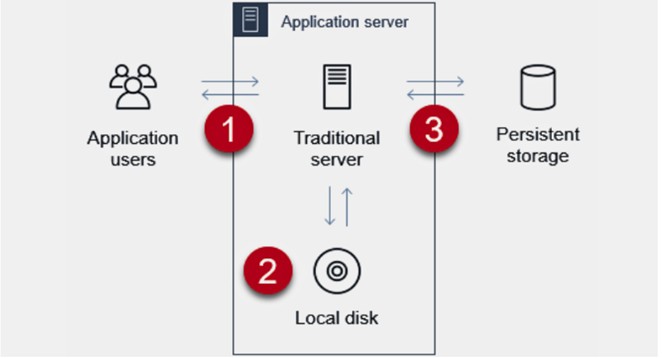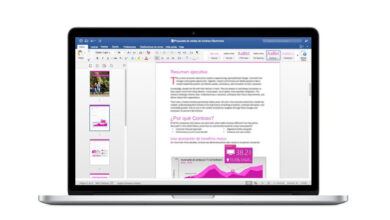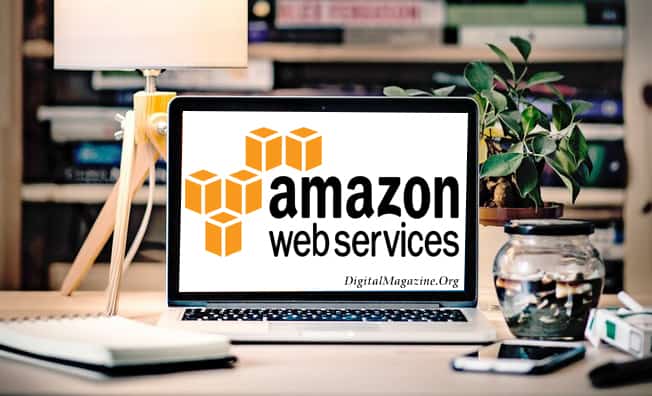
As more people store files and data on the cloud, a growing demand for easy-to-use and dependable S3 clients for Windows and Mac systems is growing. An S3 client can help you access your AWS S3 resources from a Mac or Windows, simplifying the process. You can easily download or upload important data and manage your storage needs without any problems. With numerous S3 clients in the market, choosing the best one among them can take time and effort.
I will discuss the best S3 clients for Windows and Mac. Here is a quick summary. This article will explain what S3 clients are, why you need them, and recommend the top S3 clients for Windows and Mac.
What Is an S3 Client?
An S3 client is a software tool, library, or REST API that helps you work with AWS S3, a cloud storage service from Amazon. The tool can perform various tasks on S3 buckets and objects. These tasks include creating, downloading, reading, updating, deleting, and managing files and data.
An S3 client’s primary goal is to give you access to resources that you don’t own. Many developers, administrators, and business owners use S3 clients to connect their applications or workflow with Amazon S3.
S3 clients are now popular tools for managing Amazon resources and accessing stored data in the AWS cloud from multiple accounts. These clients have a user-friendly interface, making storing and accessing your important data or files easy.
Additionally, S3 clients can be accessed through the AWS command line interface and management console. You can use it to control access for S3 buckets and objects. AWS SDKs for programming languages like Python, Ruby, Java, etc., also offer S3 clients.
Many tools and libraries are available from third-party providers that can help you integrate S3 easily.
What Is AWS S3?
Amazon S3, also known as AWS S3, is a popular cloud storage service provided by Amazon. I have a simplified version for you. People and organizations worldwide use this storage service because it can handle a lot of data and guarantees that at least 99.9% of the data will always be available.
AWS S3 can assist you in various scenarios, such as storing data for websites, web and mobile applications, data lakes, archiving, backup, IoT devices, and big data analytics. It can also help you move data between storage classes and delete it when it’s no longer needed.
When I first tried AWS S3, I noticed improved performance for storing and managing data in the AWS cloud. It is also made to be durable. Amazon offers a management program that helps you configure, optimize, and organize access to your stored data. This program is designed to meet the needs of different organizations and ensure compliance.
Amazon S3 has been instrumental in securely storing data for organizations using various security measures.
Why Do You Need an S3 Client for Windows or Mac?
S3 clients for Windows and Mac are designed to be user-friendly and versatile, working similarly to a web browser. Here are the main reasons why you need S3 clients:
Synchronization-free data access
S3 clients allow you to quickly access and browse your S3 storage from your Windows and Mac systems. You can do this without having to synchronize the data.
Easy browsing
S3 clients make it easy to transfer large amounts of data, view S3 buckets, and manage files. They turn your system into a web browser.
Simplified file management
S3 clients easily integrate with Windows and MAC file management. You can easily access and manage S3 buckets, objects, and local files.
Automatic syncs
You can synchronize your S3 buckets and local files. If you change something in one place, it will also change in another place.
Data management
You can use S3 clients on your Windows or Mac system to compress data, manage metadata, and encrypt data for S3 storage workflow.
Easy configuration
Setting up the connection for Amazon S3 storage on Windows and Mac was made easy with the assistance of an S3 client.
To use the tool, set s3.amazonaws.com as your host and provide your Access Key ID and Secret Access Key. It will allow you to manage your cloud storage.
15 Best S3 Clients for Windows and Mac
Let’s discuss the top S3 clients, beginning with Mac and then Windows.
1. Commander One
Commander One is a powerful Amazon S3 browser for Mac. It lets you easily access and manage your S3 bucket and local storage data.
I was impressed by the tool’s user-friendly interface. It allowed me to browse cloud storage without syncing or copying the content to my Mac system. This S3 client makes it easy for me to upload or download data. I can drag and drop files using this simple S3 uploader.
This S3 client allows you to connect different types of storage, such as Wasabi, Minio, DreamObjects, and GCS, including specific buckets. It will make it easier for your team to work with them. You only need to link some of your S3 buckets to work with one specific bucket.
Commander One also works with Amazon IAM technology. It allows you to set access controls for all client services and see who uses which resources and when. It improves your organization’s security.
2. S3 Pro
The S3 Pro by ExpandDrive allows you to connect to all your S3-compatible storage systems easily with just a few clicks. I think it is a great S3 client for Mac systems with lots of potential.
The tool is one of the first S3 clients to offer Fire Provider for Mac users. You can browse your cloud storage without using any disk space.
The S3 Pro has a great feature that lets you easily integrate with advanced S3 features such as versioning and bucket policy. It helps you improve your workflow management.
In addition, I found it easy to search for files or content I had searched for before. The S3 Pro has a Spotlight search feature, which lets you quickly find files using a fast server-side search.
Also, the S3 Pro uses a fast transfer engine. So I can keep my system running smoothly while downloading and uploading big files simultaneously. The client uses the Apple File System to prevent low storage space when accessing files.
3. Forklift 4
If you need dual-pane file management and file transfer S3 client for your Mac, Forklift 4 is a great choice.
Using its user-friendly interface, you can connect to your Amazon S3 bucket and easily manage files. Uploading files is easy with this client. Just drag and drop the files you want to copy.
Forklift 4 helps you keep track of your frequently used paths or files, making it easy to access them whenever you need. The Activity View feature lets you track the progress of uploads and downloads in real-time.
You can also watch and learn who is accessing your files and what they do with them. You can apply conflict management rules and limit bandwidth to ensure smooth data transfer. It helps optimize your system’s workflow.
4. Transmit 5
Transmit 5 is a premium S3 client for Mac systems that allows you to easily upload, download, and manage files on your Amazon S3. The UI is powerful and makes browsing all your files in the cloud storage easy.
The new engine has improved multitasking and can handle complex files more efficiently. It made uploading and downloading faster for me. Transmit 5 has Panic Sync features that securely and quickly sync with Amazon S3.
In addition to its performance, I’m impressed with the security features. Using the built-in features, you can easily manage and generate secure keys for all your files and rename multiple files at once. You can use the activity view to monitor background tasks. It helps you start your next task properly.
When you browse files in Amazon S3, you can use the info sidebar to inspect each file or data. I recommend this client because it supports the latest Amazon S3 API V4.
5. WinSCP
WinSCP is a popular S3 client for Windows. Millions of users and organizations widely use it.
WinSCP can help you upload or download files from Amazon S3 and copy files between local computers. I like the simple design of this S3 client. It’s great for organizing and managing your cloud storage files.
WinSCP also supports many languages. You and your team can access all files easily, regardless of language. WinSCP also provides various options for syncing your remote directories, allowing you to automate the synchronization process.
File transfers occur in the background without interrupting your browsing. You can control the file queue and choose which one to download first.
6. S3Express
S3Express is a simple command line tool that makes it easy to upload, download, and backup files on your Amazon S3 storage. You don’t need to install an extra library or software to connect with Amazon S3 using this S3 client.
S3Express is designed to work efficiently by using multiple threads and automatically retrying operations. It makes it fast and able to handle network failures without any issues. This S3 client helps you create custom batch scripts and easily view all your Amazon S3 files or folders.
S3Express allows you to modify object metadata and ACLs easily without any problems. Administrators like it because it can automatically upload and back up files to Amazon S3 storage.
Using multipart mode, this client can handle file transfers of any size, from 1GB to 100GB. There is no need to worry about the version; it works on all Windows.
7. S3 Browser
Use S3 Browser, a free Windows software, to access your AWS S3 resources. This S3 client is popular and user-friendly. It helps you quickly retrieve and store any data on your S3 storage.
This tool allows you to easily back up your files on AWS S3 in an encrypted form. You can also set access controls for both files and buckets. With S3 Browser, you can easily create, browse, and delete AWS S3 buckets using simple commands.
Additionally, you can easily share your buckets with your team members who have access to AWS S3. You can also use shared buckets from other team members using this S3 client.
8. Cyberduck
Cyberduck makes it easy to connect to Amazon S3 storage and work on large files without slowing down your system.
With this client, you can easily browse or move files when caching is enabled. This tool has a great feature called Quick Look. It lets you preview files before moving them.
I found browsing and organizing large folders easy using Cyberduck’s drag & drop feature. You can limit concurrent transfers, and resume interrupted uploads or downloads on AWS S3, unlike other S3 clients.
Cyberduck also records the files and buckets you’ve visited, including timestamps. It helps you track who has accessed your data in the past.
9. CloudMounter
Try using CloudMounter as your S3 client to access your files in AWS S3 easily and securely.
You can easily manage your data in Amazon S3 storage and other S3-compatible storage solutions, regardless of whether you have a Mac or Windows system.
Connecting to AWS S3 resources is easy. Enter your name, access key, and secret key to gain entry. Additionally, when using this client to operate S3 storage from a different region, you won’t need to specify the area each time. The client can automatically detect and display the data accordingly.
You can choose between a one-year subscription or a lifetime purchase for this client. You can decide to buy it for either 1 or 5 users.
10. CloudBerry Explorer
CloudBerry Explorer is a tool that helps you manage files in storage. It lets you quickly copy and move objects between different accounts and buckets within Amazon S3. The product allows regular users to do simple tasks without technical skills. It also helps automate repetitive tasks.
It’s a very powerful tool for working with S3 storage. This alternative Mac S3 browser allows you to work simultaneously with multiple Amazon S3 accounts. It also doesn’t freeze when uploading large files to the cloud or vice versa.
11. CrossFTP
CrossFTP is a reliable and user-friendly S3 client that allows you to access your files easily on AWS S3. It is a versatile tool that can assist you with various tasks such as uploading, downloading, backing up, and modifying metadata. You can easily synchronize and schedule tasks with this S3 client.
The client’s multi-part download and upload feature was beneficial for fast and reliable file transfer. It also has a budget-friendly option for backing up glaciers, which is rare in other S3 clients.
When using CrossFTP, you can easily keep track of all logging by using its S3 logging feature. This feature allows you to manage logging configurations. CrossFTP is a fast file browsing and downloading tool for AWS S3. It uses a turbo engine to provide super-fast performance.
12. DragonDisk
DragonDisk is a good Amazon S3 client for Windows, macOS, and Linux. The app is just a file manager. The file manager is helpful because it can also be used for backup. DragonDisk is a tool that helps you backup, share, and organize files. It has a user-friendly interface, similar to FTP clients.
After connecting, you can easily copy files to or from Amazon S3. Additionally, you can edit files, change permissions, and modify metadata. The app also has version control, external buckets, reduced redundancy storage, and different compression and encryption options.
13. ExpanDrive
ExpanDrive is a Mac client for Amazon S3 that lets you quickly download and manage files in the cloud. Accessing files in the cloud is like accessing a USB drive on your computer. The app can connect to many cloud storage services and shows if the connection is working.
ExpanDrive, like popular sync apps, performs uploads in the background. You can keep working while the transfer is in progress. ExpanDrive has a connection engine that uses multiple threads, making it faster and more responsive.
14. S3cmd
S3cmd is a replacement for the AWS S3 browser. It’s a Python tool that helps manipulate data in Amazon S3 storage using the command-line interface. And the best part is, it’s free! S3cmd simplifies cloud storage management and manipulation.
You can configure the settings in three ways: using the utility, saving the settings to a configuration file after checking the connection, or directly editing it. It includes entering access keys, encryption passwords, network connection parameters, and more. S3cmd is similar to Rclone in backup mode and is excellent for batch scripting and automated backups to Amazon S3.
15. Rclone
Rclone is a widely used tool for managing data in Object Storage through the command line. This S3 browser Mac replacement primarily syncs data between storage and your computer. The utility will be helpful for many cloud storage users.
Once you’ve installed and set up Rclone, it becomes a versatile tool for data backup, migration, synchronization, and encryption tasks. Rclone has similar features to other cloud storage tools. However, it mainly transfers data between different cloud storage platforms.
Conclusion
The best S3 client for Windows and Mac will depend on what you need and what you like. Choose an S3 client that is user-friendly, has strong security and performance features, and meets your needs.
I have listed the best S3 clients for both Windows and Mac systems and options that work on both. It will make the process easier for you and give you more choices.
All of the platforms mentioned above have great features. You can choose any of them. If you’re concerned about pricing, rest assured that each service offers different subscription plans to meet different needs.