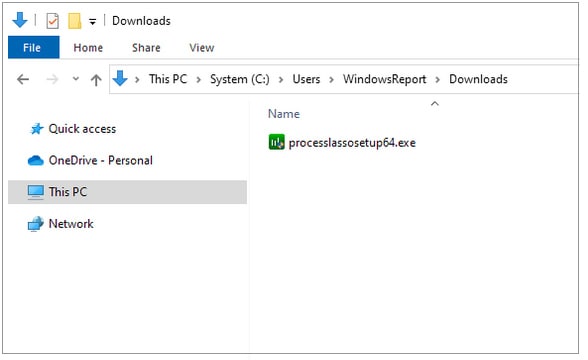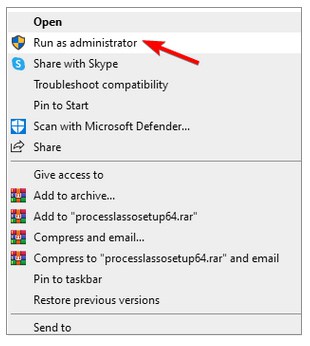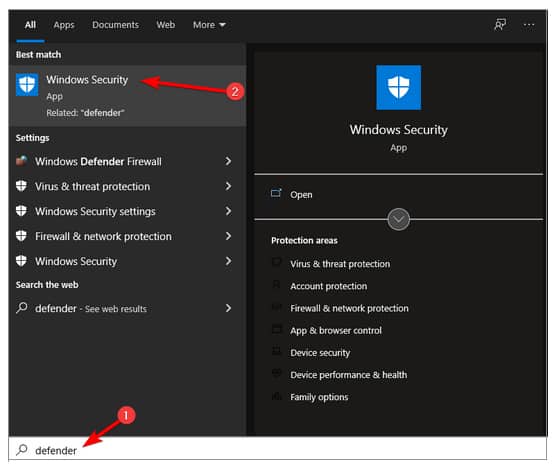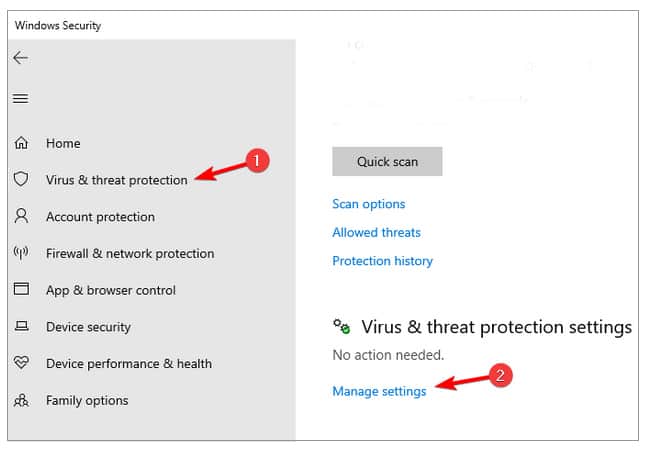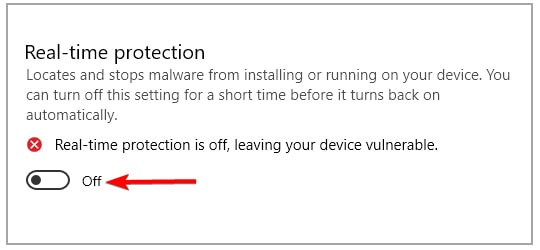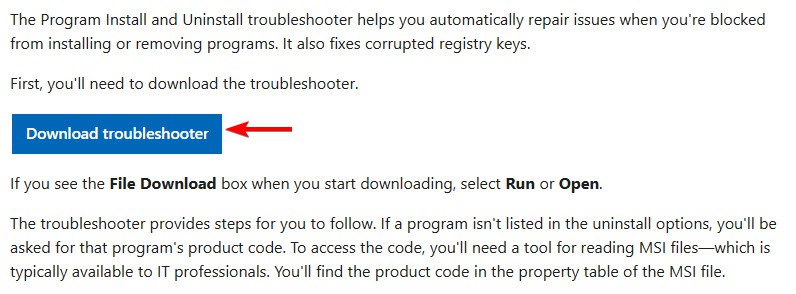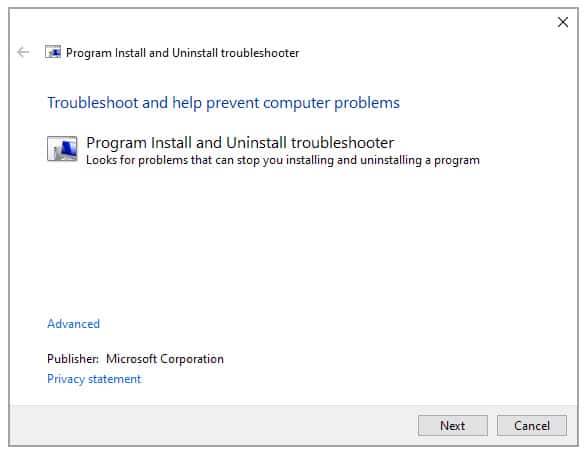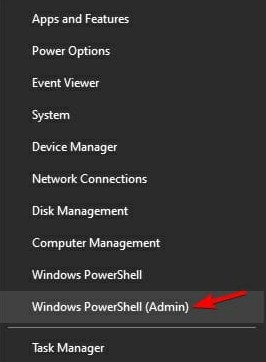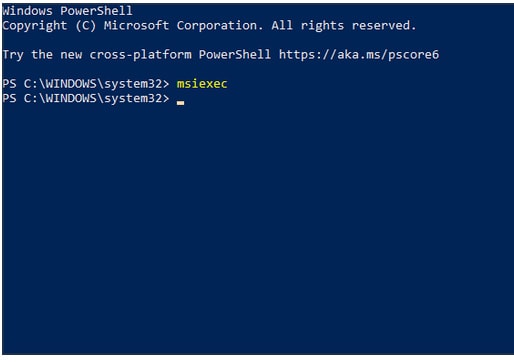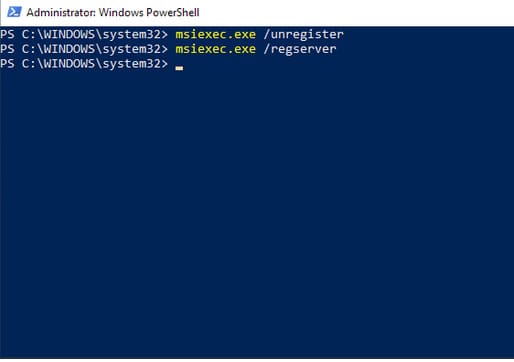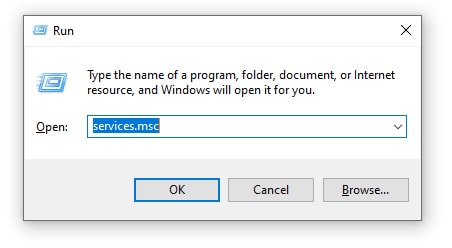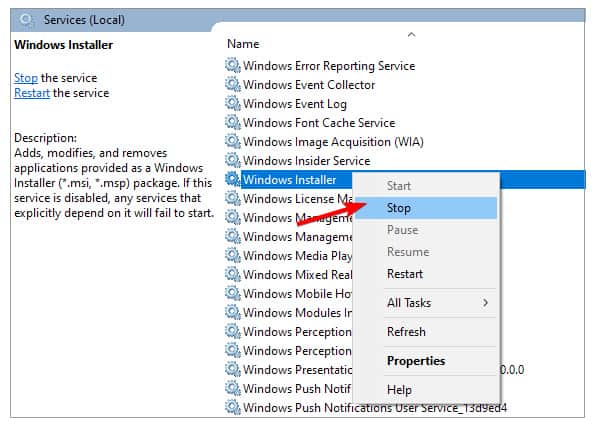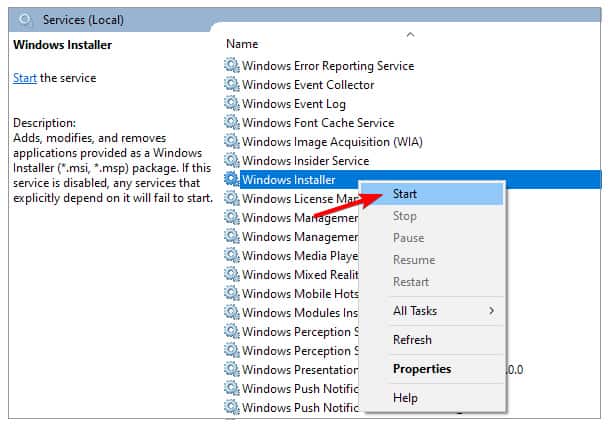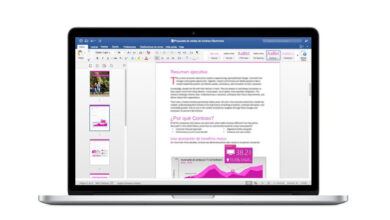This post will guide you to fix Windows Installer package error “There is a Problem With This Windows Installer Package.” To resolve a problem with this Windows Installer package, you must have administrator rights. This error may occur due to interference from your antivirus software. Restarting the relevant services is a fast and simple solution to this issue. If you’re stuck with this error and don’t know what to do, we encourage you to keep reading.
How can I resolve a Windows Installer package error on Windows 10/11?
This post will explain different ways to fix windows installer package error in Windows 10/11.
1. Make sure you have administrative permissions
1. Find the setup file you wish to run.
2. Right-click and choose Run as administrator from the context menu.
3. Now, to complete the process, follow the instructions on the screen.
As you know, administrator privileges are required to install any program from a third-party source.
Fortunately, you can quickly make yourself an administrator in Windows.
As a result, you’ll need to log in with the Administrator account or have the authority to make system-related changes on another account.
Keep in mind that in the situation that there is a problem with this Windows Installer package, it may also have an effect on the process of removing the software.
2. Disable the antivirus and download the file again
1. Press Windows key + X and type defender. Then, choose Windows Security from the menu.
2. Go to Virus & threat protection and click Manage settings.
3. Turn off Real-time protection.
4. Install the program.
You may alternatively redownload the installation file and reinstall the software.
Users stated that this Windows installer package has a problem with iTunes, Chrome, Microsoft Edge, and Cisco AnyConnect, but it may harm other software.
NOTE
Disabling your antivirus protection puts your system in danger, so only use it with files you trust. Don’t forget to reactivate the security after you’re finished.
3. Run Program Install and Uninstall Troubleshooter
1. Go to the download page for the troubleshooter.
2. Select Download troubleshooter from the menu.
3. Run the file when it has been downloaded.
4. To complete the process, follow the instructions on the screen.
When you run this software, it will check for and correct installation issues. It’s also worth noting that Microsoft provides this tool, so you won’t have to take excessive chances with suspect third-party solutions. Hope this method will fix Windows Installer package error “There is a Problem With This Windows Installer Package.“
4. Check Windows Installer for errors
1. Select PowerShell from the Start menu by right-clicking the Start button (Admin).
2. In the command line, type and press Enter the following command: MSIExec
3. You will see a pop-up window displaying Windows Installer information if everything is in order.
4. If an error report appears, re-register Windows Installer.
In a complicated system like Windows, you have many services that participate in everything you do. The MSI engine foundation is in charge of third-party software installation, maintenance, and removal.
You don’t have to be a techie to see where this is headed. You will have difficulty installing anything if the MSI engine (Windows Installer) is offline, corrupted, or deactivated by accident.
5. Re-register Windows Installer
1. Select PowerShell from the Start menu (Admin).
2. Type the following instructions in the command line and press Enter after each:
msiexec.exe /unregister
msiexec.exe /regserver
3. Exit PowerShell and check for changes. If the problem persists, go to Step 4.
4. Press Windows key + R, type services.msc, then press Enter.
5. Look for Windows Installer. It should come last on the list.
6. Right-click the service and choose Stop.
7. Right-click it again and choose Start.
8. Reboot your computer.
It is a simple method that may assist with. This Windows installer package has encountered error 1722 or similar error.
How can I resolve the Windows Installer package error on Windows 11?
This error is present in all versions of Windows, including Windows 11, You should be aware that each of these solutions will work.
When it comes to basic functionality, Windows 10 and 11 are pretty similar; thus, most issues can be resolved using the exact solutions. This should be sufficient to remove the error There is a problem installing this Windows Installer package.
If you’re still experiencing problems, we recommend reading our Windows Installer Service could not be an accessible post for other solutions.
If you know of another method, please share it with us in the section below reserved for comments.