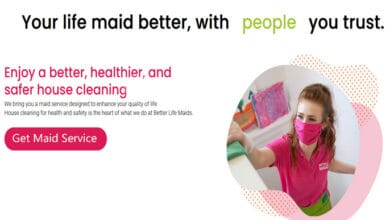Best Screenshot Tool for Windows: Screenshots! These convenient snippets have become essential for our work and personal use. Given their widespread use in today’s world, every operating system and well-designed game must include a built-in feature for taking screenshots.
However, taking a screenshot is one thing, but being able to emphasize the content is another. Many third-party editing tools can annotate our snippets, each with its specific applications in a business workflow. However, choosing the right tool to take screenshots can be confusing.
There are tools specifically designed to capture screenshots of your entire desktop screen, while others are browser-based and can capture screenshots of web pages opened in your browser. Some tools can seamlessly integrate with your development process, while others are so useful that their integration ability may be easily overlooked.
15 Best Screenshot Tool For Windows
We have compiled a list of best screenshot tool Windows that make taking screenshots a breeze.
1. Snagit
TechSmith Snagit is a paid service that offers a one-month free trial to get you hooked. After that, you will need to pay. They offer a pricing structure that includes volume discounts. This tool is perfect for businesses with extensive needs and is worth the price if you have many users in your firm. It comes with a wide range of built-in photo editing and annotation tools.
With this feature, you can capture images and videos, make text edits, and include comments, shapes, and pointers. Exporting and uploading can be quickly done onto social media platforms and FTP programs. It’s great that you can make animated GIFs from quick screen recordings. For more information on their additional features, please visit their website.
It is another product developed by the Techsmith group and is considered a companion to Snagit. This tool is entirely free and shares many similarities with SnagIt. Images can be saved on your computer, and you can upload images and video captures to Screencast. Like SnagIt, you can easily share your image or video on various social media platforms. We also provide a convenient option for short screen recordings. However, it is not designed for demanding business tasks. You have the option to include text and shapes and make other small edits. To use Jing, users must first create a Screencast account.
2. Screenshot Captor
It is free software that offers a range of screen capture options and includes built-in editing tools. You can capture the entire screen, a specific window, or a specific section of your screen. Images can be easily pulled from a scanner and edited by cropping, rotating, blurring, or annotating. Even though this software is free, you must still register on DonationCoder’s forum to obtain a license key. The interface has a slightly outdated appearance but is straightforward to navigate.
3. Lightshot
Using the convenient hotkey feature, you can easily capture your entire desktop or a specific selection. It also includes a compact editor for convenient highlighting, note-taking, and annotations. With printscrn.com, users can easily upload their screencaps to create an online gallery, share links, and backup their files. All they need to do is sign up for a free account.
4. ShareX
ShareX is a user-friendly software that can be easily downloaded for Windows and is also conveniently available on the Microsoft Store. With just one click, you can capture screenshots, record screencasts, and even capture videos. Similar to other simple snipping tools, it can be used to capture full-screen or partial screenshots. The ShareX image editor allows you to easily annotate and edit captured screenshots. Afterward, you can easily share them via email or on social media.
5. Awesome Screenshot
It’s all in the name! This browser-based extension is compatible with Chrome and Firefox, making it accessible to over 2 million users. It enables you to capture any desired section of a website easily. In addition to capturing, it’s helpful to include notations, easily share with one-click uploads, and blur sensitive information.
Additionally, it offers the option to personalize keyboard shortcuts. You can save images in .JPG and .PNG formats. You can also save the image in their cloud storage for free. Now, you can enjoy all the premium features without any cost.
6. Greenshot
This free tool has a small download size of around 600 KB. It is designed to be lightweight and compatible with Windows, making it easy to capture screens. With just 3 hotkey shortcuts, you can easily capture your entire screen, a specific window, or a particular section of your screen. Capturing scrolling web pages in full from IE is a breeze. You can easily save the image by choosing either the clipboard or specifying the folder and format for saving. One of its main features is that it easily exports screenshots to your preferred image editor or printer.
7. Picpick
We simplified design tools for everyone. Our capture tool is designed with a user-friendly interface and convenient features. This tool is suitable for both home users and professionals. This tool is completely free for home users. They offer a package for professionals priced at USD 29.99. This package includes auto-updates, lifetime upgrades, technical support, and no advertisements.
8. Fireshot
This convenient extension by Firefox also allows users to capture screens while browsing the web quickly. You can use this tool in Chrome, Mozilla Firefox, and IE. Capture entire web pages and easily edit and annotate them. Images can be uploaded to social media sites or saved locally in JPEG or PNG format. This tool is similar to Awesome Screenshot, but it offers an extra feature that automatically opens your preferred external image editor when capturing a screen. It is the best free screenshot tool to try in 2024.
9. Nimbus
If you are looking for the best screenshot tool for Windows, This browser extension is compatible with Chrome and Firefox and can also be used as a Windows desktop application. In addition to capturing web pages and editing them, Nimbus offers the ability to record screencasts. It is an alternative to Awesome Screenshot that is user-friendly and easy to use. Video conversion to MP4 and GIF is available for premium users. Users can also share their screencasts on platforms like YouTube and Google Drive.
10. Snipaste
A versatile tool for capturing and pasting screen content, allowing you to capture entire windows or specific selections easily. In addition, you can edit, annotate, or paste it back onto the desktop as a floating image window. Comes with various features such as a magnifier, color picker, image editor, and essential annotation tools, including shapes and pointers.
11. Monosnap
It gained popularity as a versatile screen capture application on OS X, offering built-in annotation editing tools that greatly enhance desktop productivity. It lets you easily capture entire windows or selections using a magnifier for precise pixel accuracy. You can edit and save screencaps on your device, upload images to Monosnap, and easily share them using the provided URLs. It is the best screenshot app for Windows 10.
12. Faststone
An efficient screen-capturing tool with a compact user interface. This tool captures multiple windows, regions, and multi-level menus on your Windows device. In addition to providing various editing options, this tool also offers a powerful screencast feature with audio support. Includes a convenient color picker for effortless color sampling. For more information, please visit their website.
13. Snipping tool
Microsoft has developed a free built-in feature conveniently accessible from the Start Menu of most Windows devices. It works on Windows 7+, Vistas, and tablet editions. Simple features enable you to easily capture either the entire screen or a specific window. It offers straightforward editing features such as highlighting and writing on your snippets. This is a fantastic option on your system if you have low demands for screen capture. You can consider it among the free screenshot tool.
14. TinyTake
An all-in-one software that provides a screencapper, video recorder, and image manipulation tool. It enables you to capture entire windows or specific selections easily. In addition, you have the option to edit and annotate the video or image using arrows, shapes, text, and more. In addition to being stored locally, images can also be stored in an online cloud gallery for convenient access. The free version has a limitation where video captures can only be up to 5 minutes long, and there is a cap of 2 GB for online storage. It is one of the best screenshots tool to try free.
15. Skitch
Skitch is a simple application for editing and sharing screenshots, offering a range of annotation features. It is an extension of the Evernote app that allows users to share images quickly on social media. This tool can be used on desktops and smartphones, including Windows, Mac, Android, and iOS.
Here are the best screenshot tool for taking screenshots. I hope you found this blog helpful. Enjoy your snipping!