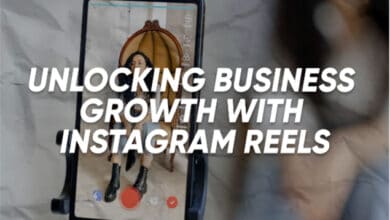Xpadder is a utility that allows you to map keyboard keys and mouse button actions to your game controller buttons for PC gaming. It is widely recognized as a popular Key Mapping tool in the gaming software category. Over 20 alternatives to Xpadder are available, catering to different platforms such as Windows, Linux, Mac, web-based, and Android apps.
Best Xpadder Alternative Windows 10
We list some of the best apps like Xpadder.
1. JoyToKey
With JoyToKey, you can easily control a wide range of software, including browsers, web games, Microsoft Office applications, and even Windows itself, using your preferred Windows joystick. JoyToKey converts the input into keyboard strokes and mouse movements using joystick buttons and sticks. It allows the target application to function according to your pre-configured settings! It is among the best Xpadder alternative.
Website: https://joytokey.net/en/
2. AntiMicro
Antimicro is a user-friendly program that uses a graphical interface to map keyboard keys and mouse controls to a gamepad easily. This program is excellent for gamers who want to use a gamepad to play PC games that don’t natively support gamepad functionality.
Website: https://apps.microsoft.com/detail/9n1fcfq6p5lw?hl=en-US&gl=US
3. Pinnacle Game Profiler
Pinnacle Game Profiler enables you to use your video game controller to simulate your keyboard and mouse while also allowing you to personalize the controller’s actions. Most PC games don’t natively support game controllers. However, the Pinnacle Game Profiler allows you to use any controller to play any game! Now, you can enjoy playing games with your favorite gamepad, even if they have awkward keyboard/mouse control systems! Works with Xbox360, WiiMote, PS2/PS3, and PC Controllers!
Website: https://download.cnet.com/pinnacle-game-profiler/3000-2121_4-10414015.html
4. AntiMicroX
AntiMicroX is a user-friendly program that easily maps gamepad keys to keyboard, mouse, scripts, and macros. This program allows you to effortlessly control any desktop application using a gamepad on both Linux and Windows. It can also generate SDL2 configuration, which maps non-standard gamepads to generic ones like Xbox 360.
Website: https://sourceforge.net/projects/vjoystick/
5. DS4Windows by Ryochan7
DS4Windows is a program that can be easily installed and used to enhance your gaming experience on your PC with the DualShock 4 controller. By mimicking an Xbox 360 controller, a wide range of games become easily accessible. We also support other input controllers such as the DualSense, Switch Pro, and JoyCon controllers (first-party hardware only).
Website: https://ds4-windows.com/download/ryochan7-ds4windows/
6. X360ce
The XBOX 360 Controller emulator is a library that allows non-XInput gamepads to be used in applications, particularly games. It achieves this by translating XInput calls to DirectInput calls. It will enable you to use gamepads other than the XBOX 360 controller with games that typically don’t support different options.
Website: https://www.x360ce.com
7. Joystick Mapper
Joystick Mapper is a convenient application that lets you easily configure your joysticks or gamepads to mimic keyboard keys, mouse movement, mouse click, or mouse scroll. With this tool, you can effortlessly control any application or game, even those that don’t have native support. An excellent choice for First Person Shooters, Flash Games, Media Players, and Photo Editing, among others. It is compatible with various gamepads, including Xbox, Logitech, PS3, PS4, Steelseries, and Nintendo.
Website: https://joystickmapper.com
8. reWASD
ReWASD is a convenient tool for mapping your gamepad to a keyboard and mouse. It supports Xbox One, Elite, and 360 controllers, making it easy to customize your gaming experience. One standout feature is using Xbox Elite paddles as individual buttons, exclusive to reWASD. In addition, the app offers the ability to map Xbox controls to various inputs such as keyboard keys, mouse buttons, movements, and scrolling. It also allows for mapping Xbox controls back to their original settings.
ReWASD offers a range of extra settings for customizing sticks, triggers, and mapping zones on the analog controls, among other features. In addition, you have the option to create up to 4 Shift configurations. These configurations have the same number of mappings as the main configuration but are activated with a modifier. Creating a config is a breeze; you can download pre-made ones from the reWASD Community.
Website: https://www.rewasd.com
9. Xbox Accessories
With the Xbox Accessories app, you’ll have additional gameplay options when using an Xbox Wireless Controller, an Xbox Elite Wireless Controller, or an Xbox Adaptive Controller. Effortlessly customize controller profiles with the ability to remap buttons, swap sticks, and triggers, and configure controller vibration. The app provides the ability to update firmware for your controller easily. It enables Copilot mode, allowing you to seamlessly use two different controllers as if they were a single unit.
In addition, you have the option to save multiple profiles to your Xbox Elite Wireless Controller or Xbox Adaptive Controller. This allows quick and easy access to your preferred settings whenever you’re ready to start gaming. The Xbox Elite Wireless Controller also allows you to remap bumpers and paddles, adjust vibration levels, and customize thumbstick sensitivity curves. This app offers the convenience of swapping thumbstick X and Y axes and assigning Shift inputs for gamers using the Xbox Adaptive Controller or an Elite Series 2. With adjustable trigger dead zones, the Xbox Elite Wireless Controller enhances your gaming experience by giving you an edge in your favorite games. Plus, you have the option to adjust the brightness of the Xbox button. Customize your controller by giving it a unique name and conveniently save up to 256 different configurations directly in the app.
Website: https://apps.microsoft.com/store/detail/xbox-accessories/9NBLGGH30XJ3
10. Steam’s Built In Mapper
Did you know Steam offers a built-in mapper that can be obtained through Broadview? What’s great is that the mapper supports more than just the Steam controller. You can also connect a PlayStation 4 controller, an Xbox 1 controller, and an Xbox 360 controller and assign keyboard functions to them.
However, if you have a Steam controller and a Playstation 4 Dualshock controller, you can easily set up different button mappings for multiple players using multiple controllers simultaneously. For this to work, you’ll need to activate Broad view mode, regardless of the controller you are using. If you’re not using a Cloud controller, you’ll need to enable support for other gamepads in the Settings location. Afterward, head to your local library and select the video game you want to map controls for. Prioritize adding your video game to the library if it still needs to be included.
Within the Manage Game section, you can select Controller Setup, which will take you directly to the button remapping screen. Afterward, you can choose a picture for your controller or browse through pre-set configurations made by other players for the game you’re playing. Here’s a simple guide for configuring a controller map using Steam & Big Picture mode. If you’re looking for a cost-effective alternative to Xpadder, the Steam mapper is an excellent option. It works well with various controllers and is compatible with Steam and Big Picture. If you’re already using Stream, there’s no need to download any extra software like Xpadder for your site.
Website: https://steamcommunity.com/sharedfiles/filedetails/?id=170394187
11. DS4Windows
If you want a PS4 Dualshock controller on your PC, you can easily use DS4Windows to map keyboard functions to your controller. This program is designed to be user-friendly and allows you to perform tasks such as using the touchpad as a mouse, setting up different configuration profiles, switching between them, managing the lightbar (turning it on or off or adjusting it based on battery level), and more. You have the convenience of effortlessly switching between profiles with different settings just by swiping your fingers. You can also configure it to automatically switch profiles whenever specific programs or video games are launched.
Website: https://github.com/AntiMicroX/
12. PPJoy/vJoy
PPJoy is a Windows joystick driver designed specifically for older consoles and joysticks. Setting up your old joystick and console, like Playstation or Super Nintendo gamepads, with your Windows computer system is a breeze with PPJoy.
PPJoy can be found on Github, and you can find more information on the PPJoy blog site. However, the PPJoy software has yet to receive any recent updates on Github. That’s why I recommend using vJoy instead. vJoy is an open-source software application that replaces PPJoy. It is designed to be user-friendly. Download vJoy from SourceForge. vJoy has been tested on various versions of Windows, including Vista, 7, 8, 8.1, and 10.
Website: https://joytokey.net/en/
13. InputMapper
InputMapper is a software application that aims to connect your devices with the games you play. It is the newer version of DS4Windows. It started as DS4Tool, became DS4Windows, and is now known as InputMapper. However, despite the lack of support for DS4Windows, a few Reddit users have mentioned that DS4Windows performed more efficiently and had fewer glitches than InputMapper. It is among the best Xpadder alternative to try.
Website: https://beta.inputmapper.com/
14. JoyStick 2 Mouse 3
Joystick 2 Mouse, variation 3, can be downloaded and used for free, unlike Xpadder. You can use a joystick or gamepad to control your keyboard easily. Joystick 2 Mouse was also designed to help individuals with disabilities or wrist pain, making gaming more enjoyable.
With Joystick 2 Mouse 3, you can easily configure multiple profiles. You can assign various actions to a single button and easily switch between them using shift buttons. Here are all the directions. With Joystick 2 Mouse 3, you can set up 16 different joysticks. Joysticks and gamepads can support a maximum of 32 buttons.
Website: http://atzitznet.no-ip.org/Joy2Mouse3/
15. Keysticks
Keysticks is an excellent program that lets you easily control your PC using your game controller. It’s perfect for playing video games, searching Google, or any other tasks you have in mind. You can also use keysticks to control your music with your controller wirelessly. This allows you to play your favorite tunes and switch between playlists.
Keyboards can switch between slides during a Microsoft PowerPoint presentation and control a TV screen connected to your computer system. With Keyboards, you can easily navigate Google on your television, enjoy gaming, watch DVDs, play videos, and much more. Using the Load Profile button, you can effortlessly switch between Windows and launch programs and easily switch between profiles.
The Keysticks software application is compatible with wired and wireless Xbox 360 controllers. Any gamepad or controller that supports XInput or DirectInput can be used with Keysticks.
Keysticks is open-source software that is entirely free to use, unlike Xpadder. It is compatible with Windows 10 and allows multiplayer with up to four players.
The previous version of Keysticks required users to purchase a license after a trial period, but the new version no longer has this requirement. To continue using Keysticks for free, visit the website and install the latest version if you already have the older version.
Website: https://keysticks.net
16. JoyXOff
JoyXOff is a simple Xbox controller mapper that allows you to replicate mouse and keyboard functions using your Xbox controller. Unlike Xpadder, it can be used for free. Please note that JoyXOff is only compatible with XInput controllers. This will only support Xbox controllers. If you have a Playstation controller, it will not be compatible. Setting up an Xbox controller emulator will allow you to use a PlayStation controller. You can use an emulator called X360ce.
JoyXOff is not compatible with Windows XP or Vista. It is recommended to have Windows 8 or higher for optimal performance, although Windows 7 is also compatible. While JoyXOff is free to use, it does accept contributions on its website.
Website: https://joyxoff.com/en/
17. Molten Gamepad
You can easily download the Molten Gamepad from Github. This input device translator is designed explicitly for gamepads. The original creator of AntiMicro recommended it as an alternative to their project. Molten Gamepad allows you to easily convert your gamepad’s commands into keyboard and mouse commands. Molten Gamepad is entirely free to use and download, unlike XPadder.