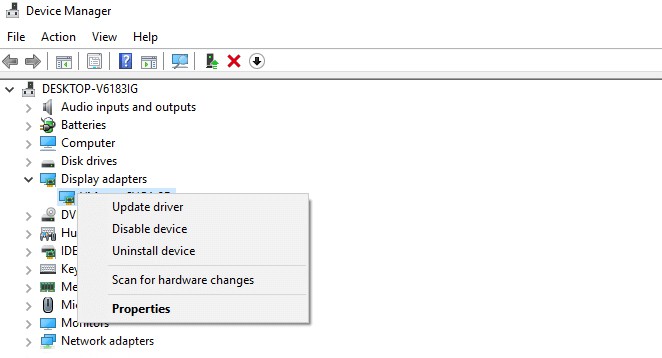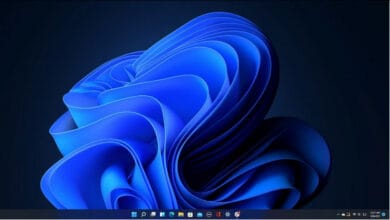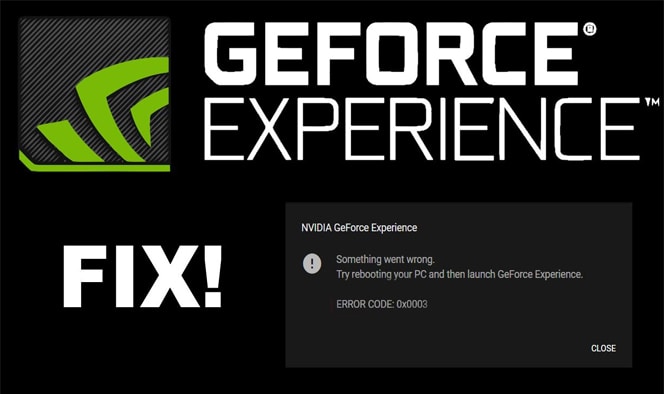
NVIDIA graphics cards and the GeForce Experience have been favored by gamers and designers for delivering top-notch visuals and smooth performance, especially on Windows 10 computers. This computer application is crucial for optimizing your PC’s performance. Sometimes, you might encounter errors like the GeForce Experience error code 0x0003 on your Windows 10 computer: “Something went wrong. Try rebooting your PC and then launch GeForce Experience. Error Code: 0x0003”.
The error code 0x0003 in GeForce Experience can have various causes. Some possible reasons include a corrupted Nvidia driver, certain Nvidia Services not running, a problem with the network adapter, compatibility issues between the GPU driver and the latest Windows update, and more.
What Is GeForce Experience?
GeForce Experience is a free app made by Nvidia. Nvidia GeForce Experience has several vital features. It helps you quickly record and share videos, gameplays, screenshots, and livestreams with friends. It also lets you keep your Nvidia drivers up to date and optimizes your game settings for the best gaming experience. Additionally, it can make your apps run faster on your PC. GeForce Experience can be used on Windows 10, 8, and 7.
This article will discuss how to fix GeForce Experience error code 0x0003 on your Windows computer.
Causes of Geforce Experience Error code 0x0003
Here, we have provided information on the possible causes of this error.
1. Nvidia Telemetry Container Does Not Have Permissions
The Nvidia Telemetry Container is a background service that can interact with the desktop. If it is unchecked, an error might happen.
2. Windows is Not Compatible With GPU Drivers
Using incompatible GPU drivers can also cause this problem. If you haven’t installed the drivers correctly for your Windows operating system, you might see this error.
3. Nvidia Services are not Running Properly
Nvidia services are necessary for Geforce Experience to work correctly. To prevent errors, it is important for all Nvidia services to function correctly.
4. Corrupt or Outdated GPU Driver
If your GPU driver is corrupted or outdated, you may see this error message because the Graphics Driver is needed to run the Geforce Experience.
5. Incorrect Entries in Network Adapter
The error may also happen if you have the wrong network adapter or settings. So, you just need to reset the network adapter.
How to Fix GeForce Experience Error Code 0x0003 Windows 10
Here’s a simple guide to fix the GeForce Experience Error Code 0x0003 on Windows 10.
Step 1: Force Restart Nvidia Services
Turning off certain Nvidia services can lead to the GeForce Experience error code 0x0003. To fix the issue, try force restarting core Nvidia services such as Nvidia Local System Container, Nvidia Network Service Container, Nvidia Display Service, etc.
- To open the Windows Services application, press Windows + R, type services.msc, and hit Enter.
- To find Nvidia services in the Services window, follow these steps: 1. Open the Services window. 2. Locate all Nvidia services. 3. Right-click on one of the Nvidia services. 4. Choose the “Restart” option to restart it. To start any inactive Nvidia services, right-click on them and select Start.
Step 2: Enable Nvidia Telemetry Service to interact with the desktop
In Windows Services, you can also ensure that the Nvidia Telemetry services are running and have permission to interact with the desktop.
- To access the Services screen, follow the steps mentioned in step 1. Once you’re there, locate Nvidia Telemetry Container and right-click on it. From the options that appear, select Properties.
- To log on, tap the “Log On” tab and ensure that the “Allow service to interact with desktop” option is checked. Click the Apply button.
Step 3: Reinstall Nvidia Components
If you’re experiencing the GeForce Experience error code 0x0003, try reinstalling all Nvidia components, including the Nvidia driver, to see if it resolves the issue. It can help if any of the Nvidia components are corrupted.
- To open the Programs and Features window, press Windows + R and type appwiz.cpl in the Run dialog.
- Right-click each program individually to locate and uninstall Nvidia programs in this window.
- To fix the issue, follow these steps: 1. Restart your computer. 2. Download GeForce Experience again. 3. It will automatically download and install any missing drivers, including the latest version.
- Once the download is complete, restart your computer to check if the GeForce Experience error code 0x0003 has been resolved.
GeForce Experience Download
To download Nvidia GeForce Experience on Windows 10, follow these steps:
- You can easily download the free GeForce Experience app from their official website if you have an Nvidia graphics card.
- To download the installation file, visit the GeForce Experience website and click the “Download Now” button. Once the download is complete, open the setup.exe file to install the GeForce Experience app on your Windows 10 computer.
- GeForce Experience can automatically detect, download, and update Nvidia drivers on your PC. You can get this app from the GeForce Drivers website. You can also manually search for all GeForce drivers by providing information on your system and graphics card. You can find the latest version of GeForce Experience and check for updates on their official website. It helps to fix the GeForce Experience error code 0x0003.
Step 4: Fix Network Adapter Problem with Winsock Reset Command
- To fix GeForce Experience error code 0x0003, use the Winsock Reset command. This command resets the network adapter to its default configuration.
- To open Command Prompt on Windows 10, follow these steps: 1. Press the Windows key on your keyboard. 2. Type “Command Prompt” in the search bar. 3. Click on the “Command Prompt” app in the search results. To open Command Prompt as Administrator, follow these steps: 1. Press Windows + R. 2. Type “cmd” in the Run dialog box. 3. Press Ctrl + Shift + Enter.
- To reset your network adapter, open the Command Prompt window and type “netsh winsock reset” Press Enter to execute the command.
Step 5: Update the Nvidia Graphics Driver to the Latest Version
- To open Device Manager in Windows 10, follow these steps: To open Device Manager, simply press the Windows and X keys together. Then, select Device Manager from the options.
- To update your Nvidia Graphics card, follow these steps: 1. Expand Display adapters. 2. Right-click on your Nvidia Graphics card. 3. Choose Update driver. 4. Update it to the latest version.
Final Words
To fix the GeForce Experience error code 0x0003 in Windows 10, try these 5 steps.