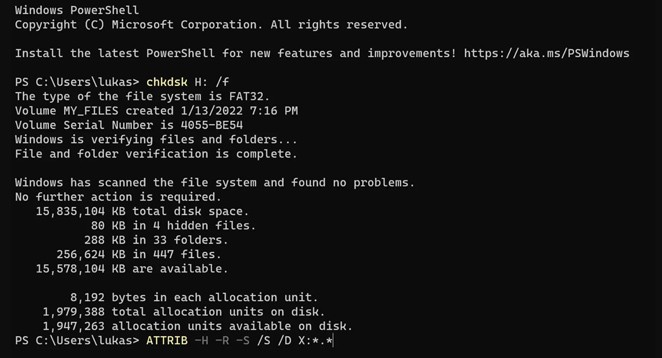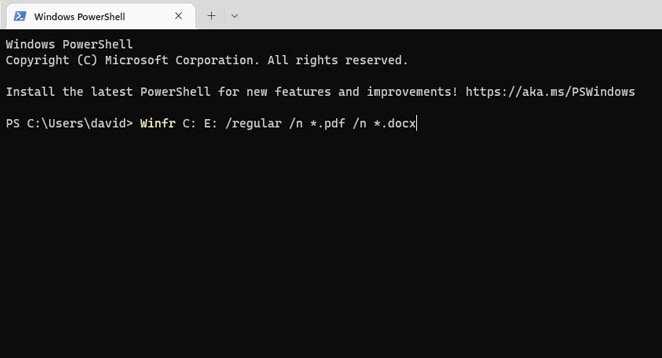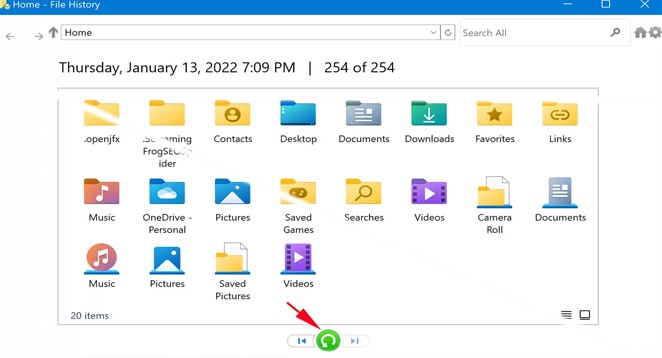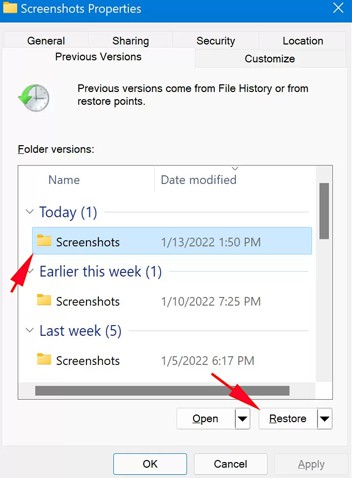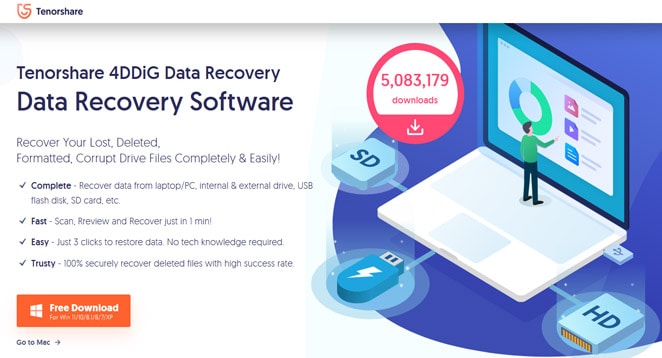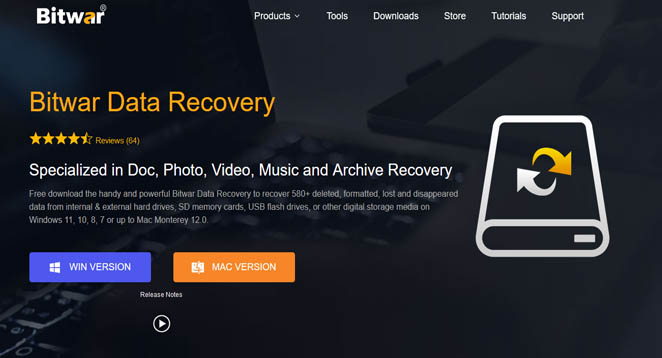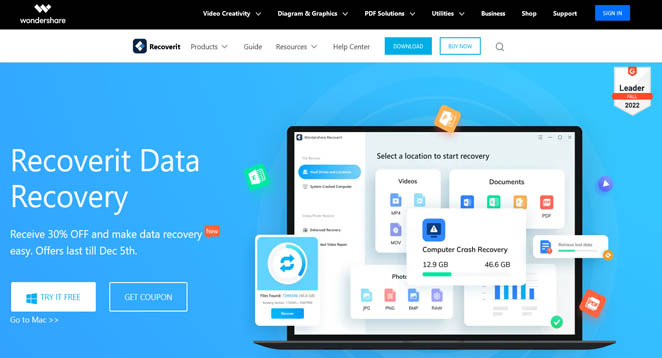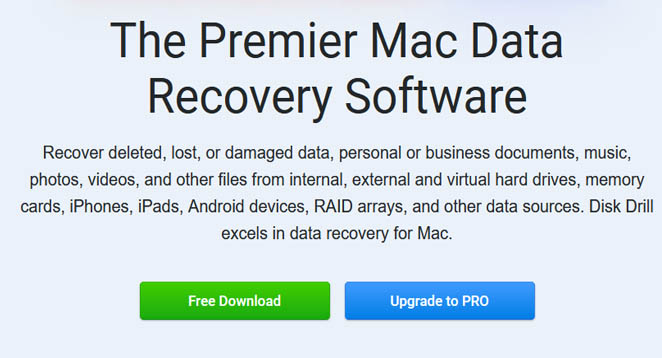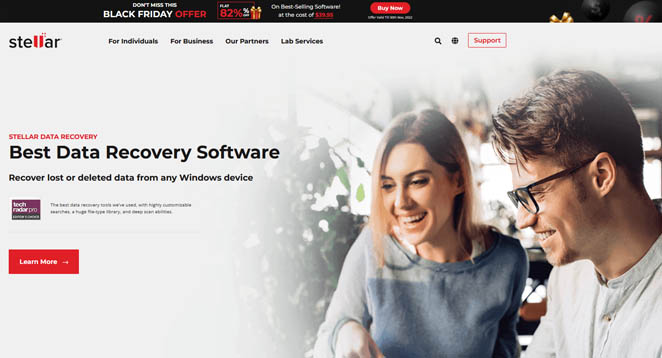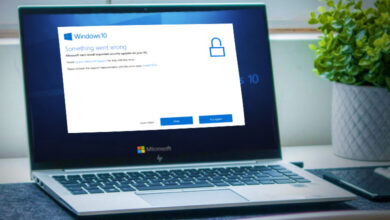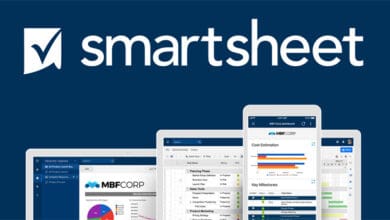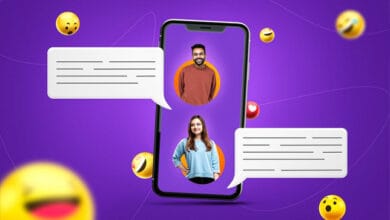A Complete Guide to Recover Permanently Deleted Photos on Windows 10: If you accidentally deleted important photos by clicking “SHIFT + DELETE” and are now wondering how to restore permanently deleted photos from your laptop, don’t worry. Here you’ll discover the most excellent Photo Recovery software, which will help you easily retrieve your permanently deleted photos from your laptop or computer.
People often use “Shift + Del” to delete unwanted files and folders from their laptops or desktop computers, including photos. And once they understand they’ve made a mistake, they realize the deleted photos are essential.
Photos or folders deleted in such conditions cannot be recovered from the Recycle Bin; they are GONE FOREVER. However, this does not mean that recovery is impossible. Using a few efficient procedures, you can effectively recover these photos.
Recover Permanently Deleted Photos on Windows 10 [FREE]
Here we discuss how to recover permanently deleted photos free without using third party software.
1. Recover Deleted Files Using Command Prompt
Starting with the least user-friendly technique, which requires the Command Prompt and a series of highly specialized instructions, we go the following way. If you can use this way properly, we’re sure you won’t have any issues with the other methods presented in this post.
1. Start the Start menu to recover permanently deleted photos or files on Windows 10.
2. To launch the Command Prompt with administrator privileges, type “cmd,” right-click on the first result, and choose “Run as administrator.”
3. Enter “chkdsk X: /f” and press the Enter key on the keyboard. Replace “X” with the hard drive’s letter.
4. Enter “ATTRIB -H -R -S /S /D X:*.*” and press the Enter key. Again, replace the letter of your hard drive with “X.”
5. The recovery process may take some time to complete, so be patient and avoid interfering. Stop using your computer during the recovery procedure since you might overwrite the lost data and make a recovery impossible.
2. How to Recover Permanently Deleted Files from an Older Backup
Windows Vista featured a new data recovery component known as Backup and Restore, which enabled users to generate backups and restore or recover permanently deleted photos or files from previously created backups.
As if Backup and Restore were removed entirely from the Windows 8.1 operating system in favor of File History (more on File History in the next section of this article), it is still possible to restore data from Backup and Restore backups on Windows 10 PCs.
1. Start the Start menu. Restore lost Windows 10 files
2. Enter “backup” and press the Enter key.
3. Select “Go to Backup and Restore” from the “Looking for an older backup?” drop-down menu in Windows 7.
4. Select your backup by clicking the “Select another backup to recover files from” option.
5. Follow the instructions and click “Next” to finish the recovery procedure.
3. Use the Windows File Recovery Tool
Microsoft has launched its data recovery application, Windows File Recovery, which can recover permanently deleted photos or files, even if removed from the Recycle Bin.
Windows File Recovery is a command-line application; thus, it is not nearly as user-friendly as Disk Drill and other graphical data recovery applications. If you are on Windows 10 build 19041 or later, you may at least get it for free straight from the Microsoft Store.
To recover lost data using the Windows File Recovery program, use the following syntax:
- Winter 2020 release: winfr source-drive: destination-drive: [/mode] [/switches]
- Summer 2020 release: winfr source-drive: destination-drive: [/switches]
You may find additional information about the possible recovery modes and options on the official support website. For example, here’s how the most recent version of the Windows File Recovery utility may be used to restore PDF files from the C: disc to the E: drive:
1. Start Windows Terminal.
2. Enter the following instruction: Winfr C: E: /regular /n *.pdf /n *.docx
3. Enter Y to begin the recovery process.
4. The tool will create a recovery folder on the target disc and transfer all recoverable data.
4. Restore Permanently Deleted Files From Windows 10 Using File History Backup
File History replaces the Backup and Restore capability in older versions of the Windows operating system, enabling users to quickly recover permanently deleted photos or files. Recycle Bin recovery recovers lost data windows 10 free in addition to permanently deleted file recovery
To Recover Deleted Files for Free on Windows 10:
1. Start the Start menu.
2. Enter “restore files” and press the Enter key.
3. Find the directory where the deleted files were saved.
4. To restore Windows 10 files to their original place, click the “Restore” button in the center.
If you cannot see any folders, File History is likely disabled. In this situation, there should be an option to activate it.
5. Use the Restore Previous Versions Feature
“Restore previous versions” is an essential data recovery tool in Windows 10 that, if selected, enables you to restore earlier versions of all files and folders on your computer. To do this:
1. Start the Start menu.
2. Enter “system protection” and press the Enter key.
3. Under “Protection Settings,” choose a hard disc and click “Configure.”
4. Select “Enable system protection” and then click “OK.”
5. You may restore a file or folder to its previous state using “Restore earlier versions.”
Now, Right click on the file or folder you want to restore, go to the “Previous Versions” option, and choose the desired version. It is one of the best solution to recover permanently deleted photos or files on Windows.
Recover Permanently Deleted Photos Using Third Party Software
Here we list some of the best third party software to recover permanently deleted photos within minutes;
1. Tenorshare 4DDiG
As you can see, even files deleted using the Shift + Delete keyboard shortcut in Windows 10 may be recovered if you know what to do and act quickly. So the next time somebody asks you, “How can I recover permanently deleted files from my computer?” you may simply direct them to this article or, better yet, propose data recovery software to recover permanently deleted photos and files described on this page.
Website: https://www.4ddig.net
2. Bitwar Data Recovery
Specialized in Document, Image, Video, and Archive Recovery, Bitwar Data Recovery can recover 580+ deleted, formatted, lost, and deleted files from internal and external hard drives, SD memory cards, USB flash drives, and other digital storage media on Windows 11, 10, 8, 7, and up to Mac Monterey 12.0 for free. The application reads data from the hard drive without causing any damage. You can determine if the images, documents, movies, audio files, etc., are just what you want. Save earlier scanning results and import them to restart recovery without rescanning.
It can filter scanned results by file name, date, and size to quickly save time and locate files. Restore deleted, formatted, or lost data in any data loss situation without the need for technical knowledge. It can scan every hard drive sector to locate more files for you! It is one of the best tool to recover permanently deleted photos or files on Windows 10 and Mac.
Website: https://www.bitwarsoft.com
3. Recoverit Data Recovery
Recoverit Data Recovery is a product of Wondershare. Photo recovery software is a simple and effective solution to retrieve irreversibly deleted photos from your computer. Fortunately, you can quickly recover permanently deleted photos from your computer using various data recovery software. However, when it comes to the most dependable and powerful photo data recovery software, Recoverit Photo Recovery stands out among the vast competition. With the advanced data recovery tool, you can recover lost data from nearly all devices or storage media, including PC/Mac (even with BitLocker or T2, M1 chip-enabled), hard drive, USB flash drive, SSD, external hard disc, pen drive, floppy disc, action camera, drone, dashcam, camcorder, video/music player, etc.
Website: https://recoverit.wondershare.com
4. Disk Drill Data Recovery Software for Mac
Recover deleted, lost, or corrupted data, personal or business documents, music, images, and videos from internal, external, and virtual hard drives, memory cards, iPhones, iPads, Android devices, RAID arrays, and other data sources. Disk Drill excels at Mac data recovery. It is considered as the best software to recover permanently deleted photos or files.
Website: https://www.cleverfiles.com
5. Stellar Data Recovery
Stellar Data Recovery is a significant data care company in India, the United States, and Europe. The company is certified with ISO 9001 and ISO 27001 and specializes in Data Recovery to recover permanently deleted photos or files, Data Erasure, Mailbox Conversion, and File Repair software and services. The data care software solutions are renowned for their great simplicity of use, inventiveness, and value, as well as their practical features that cater to both specialized and general user requirements.
Website: https://www.stellarinfo.com
Final Words To Recover Permanently Deleted Photos or Files
As you can see, even files deleted using the Shift + Delete keyboard shortcut in Windows 10 may be recovered if you know what to do and act quickly. So the next time somebody asks you, “How can I recover permanently deleted files from my computer?” you may simply direct them to this article or, better yet, propose data recovery software to recover the permanently deleted photos and files described on this page. Also learn how to recover missing Wi-Fi adapter in Windows 11.