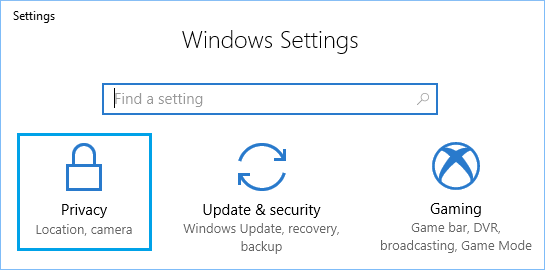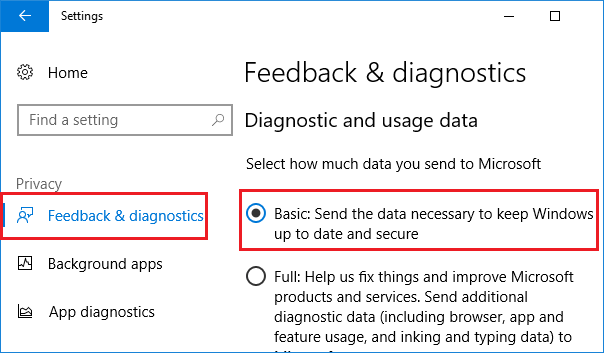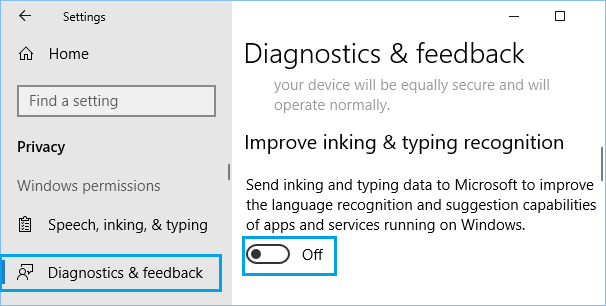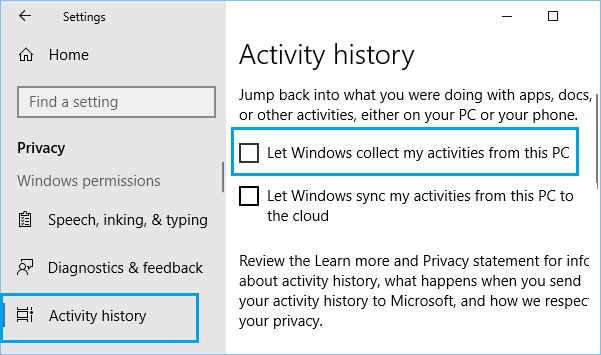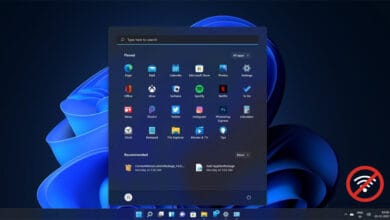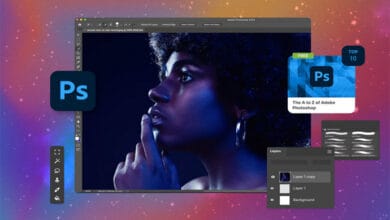In this page you will know how to check for keyloggers and how do you remove Keyloggers in Windows 10? Malware is more than a computer infection; it may take many different forms. A keylogger is software that records and sends your keystrokes to a third party without your knowledge. Because keyloggers are designed to remain undetected by the user, they are often used by hackers and cyber criminals to record usernames, passwords, instant messaging, email, credit card information, chat chats, and other information.
If someone suspects your Windows computer, they could install a keylogger to see what you’re doing and know. Keyloggers are simple to remove from Windows 10; follow these guidelines.
What is a Keylogger?
A keyloggers are harmful application that is discreetly installed on your computer that records screenshots and keystrokes. A keyboard capture application records information on your computer and sends it to a distant computer. This software is often designed to go undetected by your computer’s users. Keyloggers may seem to be harmless yet harmful programs.
How Keyloggers Works in Windows 10
Keyloggers are designed to operate in the background and record your keystrokes. They do this without your awareness, so you may not even know that the application is running.
Keyloggers may record your keystrokes for a variety of purposes, including:
- To steal your confidential information
- To record your keystrokes when you are offline
- To record your keystrokes when you are not using a keyboard
- To record the time, date, or IP address you use the computer
- To record the programs you use and websites you visit
- To record your keystrokes when you are away from your computer
How to Check For Keyloggers in Windows 10
If you are concerned that someone is accessing your computer, there are many steps you can do to safeguard your privacy and computer against keyloggers.
1. Make Use of Strong Passwords
For each account, use strong, unique passwords. Consider creating complicated passwords and not writing them everywhere in case they are stolen. Maintain the security of your passwords! Instead of storing them on your computer, use a password-protected USB memory stick. Passwords should be kept private and not shared with anybody. Make sure any online accounts you use – banking, online shopping, social networking, and so on – have strong, unique passwords.
2. Always Use Secure Wi-Fi
Maintain the most recent versions of your operating system, browser, and anti-virus or anti-malware software.
Set your privacy and security settings to the most significant possible degree. Never click on links in emails or reply to emails requesting personal information. Use a secure browser instead than Internet Explorer (IE).
Never put your birthday, passport number, or other personal information on a website. Websites should not be used to submit your bank account information.
3. Make Use of Security Software
Install and keep your computer’s security software up to date. Look for security software that detects and prevents the execution of malware, spyware, and other dangerous programs. Check to see whether the software has anti-keylogger capabilities.
Use security software that has automatic updates enabled or configured to look for updates automatically (e.g., Norton, BitDefender, Kaspersky).
4. Be Cautious of Free Software
Offers for free software may seem to be too good to be true. Trialware is another term for free software. Spyware and other dangerous software may be included in many trialware programs. Avoid installing trialware since it may contain hidden malware.
5. Avoid Installing or Downloading Software from Unknown Sources
Be aware of free software downloads from free software websites.
Avoid downloading software from harmful websites since they may be contaminated with malicious software.
6. Make Backups of your Security Software
Create frequent backups of your stuff using backup software. You may recover using your backup data if your computer gets infected with malicious software.
How to Check For Keyloggers in Windows 10?
These are the key points how to check for Keyloggers in Windows 10 Computer.
1. Do you have any unidentified applications running on your computer?
In general, programs running on your computer will be displayed on the taskbar and in the task manager. If you see software running that you don’t recognize, it might be a keylogger on your computer.
2. Have you seen any new shortcuts on your desktop that you are unfamiliar with?
Keyloggers, such as PC Guard, Security Shield, Ace Keylogger, or Keyguard, may add a few shortcuts to your desktop. These shortcuts have nothing to do with your computer and should be removed.
3. Have you seen a new symbol on your computer that you don’t recognize?
Keyloggers may install a few files on your desktop, such as AppData or My Documents. These files have nothing to do with your computer and should not be present.
4. Do you get pop-ups on your computer?
Keyloggers often leave the computer alone while collecting information from their server to deliver to the attacker. Keyloggers may gather information and transmit it to the attacker’s server, or they may collect data and send it to the attacker’s server. In such a situation, the attacker may display pop-ups.
5. Do you have adverts all over your screen?
Keyloggers may show advertisements or pop-up messages on the computer screen. These adverts and pop-up messages are most likely associated with the attacker.
6. Do you get fraud messages or warnings?
Keyloggers often capture information and relay it to the attacker. You may get scam messages or cautions in this case.
7. Is it possible to access or update documents in the background?
Keyloggers are devices planted by a person to monitor and record the actions of a user, who is subsequently notified of the device’s activity. In such a case, you may be unable to view or modify documents running in the background.
8. Do you have exceptionally high CPU or memory usage?
In such a case, your computer may use an abnormally large amount of processing or memory.
9. Do you have any strange background activity?
If your computer may exhibit abnormal background activity, such as pop-up notifications, windows, processes, or system chores that you are unfamiliar with.
10. Are you being sent to strange websites?
If you are browsing websites and you may be sent to strange websites in form of popups or referral links.
11. Are your programs running slowly?
Keyloggers often capture information and relay it to the attacker. Your programs may operate slowly in such cases.
12. Is your Windows 10 PC running particularly slowly?
If there are Keyloggers in Windows 10, they often capture information and forward it to the attacker. Your computer may become particularly sluggish in this case.
How to Remove Keyloggers in Windows 10
If you are worried about how to remove Keyloggers in Windows 10, you may limit and prohibit gathering information on your computer by following the instructions.
1. Navigate to Settings > Privacy.
2. On the Privacy page, pick the Basic option from the Feedback & Diagnostics side menu.
Selecting the “Basic” option prohibits Microsoft from receiving information on the apps and programs you open on your computer.
3. Next, go to Settings > Privacy > Diagnostics & feedback and disable Send data from inking and typing to Microsoft Option.
Also, ensure that “Let Windows collect my actions from this PC” is turned off in the Activity History Section of the Privacy screen.
4. Navigate to Settings > Privacy > Activity History and uncheck the option “Let Windows gather my activity from this PC.”
If you are still worried, you may deactivate Telemetry and data gathering on your machine by changing registry settings. It will helps in removing Keyloggers in Windows 10.
App to Remove Keyloggers in Windows 10?
You may also use Microsoft Malicious removal tool to remove Keyloggers in Windows 10 Computer.
Microsoft Malicious Removal Tool – 32 bit
http://www.microsoft.com/downloads/details.aspx?FamilyID=AD724AE0-E72D-4F54-9AB3-75B8EB148356&displaylang=en
Microsoft Malicious Removal Tool – 64 bit
http://www.microsoft.com/downloads/details.aspx?FamilyId=585D2BDE-367F-495E-94E7-6349F4EFFC74&displaylang=en
Conclusion
You cannot remove Keyloggers in Windows 10 until you know what kind it is. If you are not sure and have keyloggers on your computer, use a keylogger detection application such as Malwarebytes Anti-Malware, Spybot Anti-Malware, or Anti-Keyloggers Free for Windows 10. If you are sure that you have a keyloggers, take your computer to a trustworthy repair firm to have it removed. Also read how to Fix Windows Security Not Working.