
In this guide you will learn how to enable or disable Touchscreen on Windows 11. A complete guide with step wise instructions to turn on/off Touchscreen. Is it amusing for someone in your family to touch your screen while using it? If you must cope with this, you might think about turning off the touchscreen. Perhaps you turned it off but forgot to turn it back on. You’ll find options to enable or turn the touchscreen on your Windows 11 PC. Keep in mind that you may change your mind at any moment.
How to turn On the Touchscreen in Windows 11
To turn the touchscreen on your Windows 11 computer, enter Device Manager into the search box. Once opened, search for the Human Interface Devices option in the list.
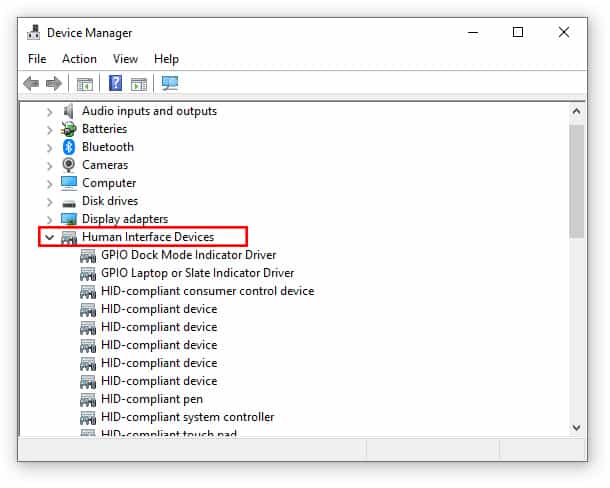
An extensive list of options will appear underneath this option. The HID-compliant touch screen should be one of those options. If you can’t locate this option and you’re sure you’ve searched well, your Windows 11 PC doesn’t support touch. If you notice it, click on it.
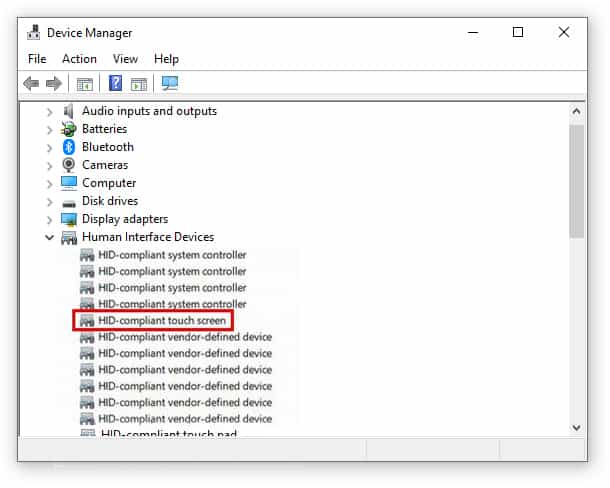
After choosing an option, go to the top and click the Action option. Make sure you choose the enable device option from the list of options. Select the HID-compliant touchscreen options > Actions > Enable Device.
How to turn Off the Touchscreen in Windows 11
Here’s what you’ll need to do if you ever need to turn off the touchscreen. First, look for and launch the Device Manager. Click on the Human Interface Devices option to view all available options when it opens. Select the HID-compliant touch screen option, then click the Action option at the top. From the list, choose the Disable device option.
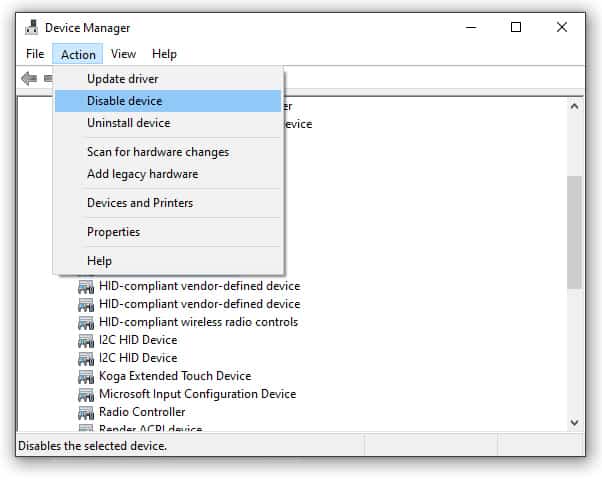
You’ll receive a confirmation box asking if you’re sure you want to turn it in. If you’re sure, click the Yes option. HID-compliant touch screen > Action > Disable device > Yes. Don’t be concerned if you change your mind about turning on or off the touchscreen.
If the touch indication is what bothers you about the touchscreen, you don’t have to turn it. Instead, go into Settings and turn off the touch indication while keeping the touchscreen on. While you’re there, you may also make the touch indication bigger if you need it. Toggle off the Touch indication option in Settings, turn off the touch indicator.
I hope you’ve learned how to enable or disable touchscreen feature in Windows 11/10. As you can see, turning on or off the touchscreen is a simple operation. You can always change your decision and revert to the previous state if you change your mind in the future. The touchscreen option is helpful, but everyone may not desire it. Do you like using the touchscreen? Share your ideas in the comments section below, and don’t forget to share this post on social media. Also read article on what is Windows Clean Boot Process?


