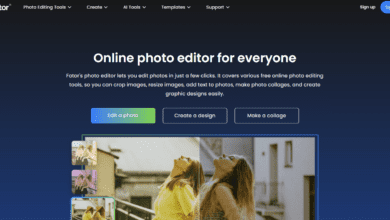I am very cautious about passwords and online security. Why? I’ve seen many people get their accounts hacked or their identities stolen, and it’s not fun to watch your loved ones go through that struggle.
I try to add as much security as possible. I use a simple layer in the Bitwarden password manager. Bitwarden, an open-source tool, offers numerous features that enhance its usefulness and security. One feature is the password re-prompt. Allow me to clarify this feature using a scenario.
How does Bitwarden work?
You’ve accessed your Bitwarden vault and opened an item. To use your password, copy it and then paste it into the login prompt. You step away from your desk and forget to close or lock Bitwarden. A sneaky person approaches your desk, notices Bitwarden open, looks at your password by clicking the eye icon, writes it down, and leaves. Now, that person can log into any account you have saved in Bitwarden.
If the vault entry has the password prompt option enabled, the scoundrel would need to enter their Bitwarden master password before they can view the password by clicking the eye icon.
In short, if you enable the password re-prompt option, anyone (including yourself) who wants to see a password will need to enter your vault master password again. Yes, it’s another step to access the password, but it adds extra security to protect your accounts from unauthorized access. The other good thing is that you have to type your vault master password again when you want to view a password.
Here are a few things to remember:
The password re-prompt doesn’t stop someone from copying and pasting the password in clear text elsewhere. You can enable the password re-prompt on new or existing entries.
The password re-prompt is not a perfect solution because it doesn’t prevent copying the password. They can copy the password, paste it into an email, and send it to themselves. Alternatively, they can copy and paste the password into a document to easily view it in plain text. However, it will stop others from seeing your passwords. I recommend enabling an extra step for essential passwords, like bank account information, even though it may be better.
How to enable the Bitwarden password re-prompt
You only need a working instance of Bitwarden on either a desktop or mobile device. The process also applies to the web-based version. I’ll show you how to do this on the desktop app, but the steps are the same on all platforms.
1. Open Bitwarden and unlock your vault
To start, open the Bitwarden app and unlock your vault.
2. Open a vault item for editing
To enable the password re-prompt, find and choose the specific item in the vault. After completing the task, click the pencil icon to open the thing and make any necessary edits.
3. Enable the password re-prompt
To find the Master password re-prompt option, scroll down after opening the vault item for editing. Check the box to turn on the feature for the thing. After completing the task, click the save icon to finish.
To view the password, enter your Bitwarden vault password when prompted. If someone doesn’t know your password, they won’t be able to see what’s inside. Continue and add the re-prompt feature to any or all vault entries you think require an additional layer of security.
Final Words – Bitwarden Master Password Re-prompt
While it may not completely stop people from copying and pasting your passwords, it will prevent them from being able to see them. Set your desktop lock and vault timeout to short periods for better security. To keep your desktop secure, you can set it to lock after 5 minutes of inactivity. Similarly, you can select the Bitwarden vault to lock after just 1 minute of inactivity. By putting in more effort, you can make your passwords much more secure than they are by default.