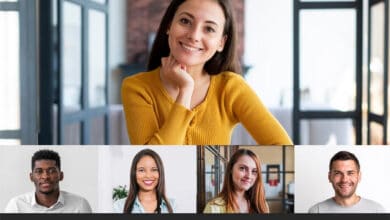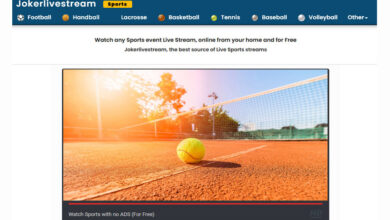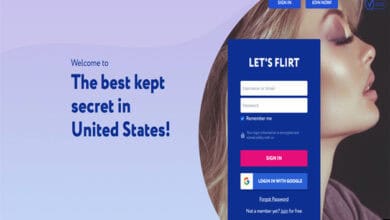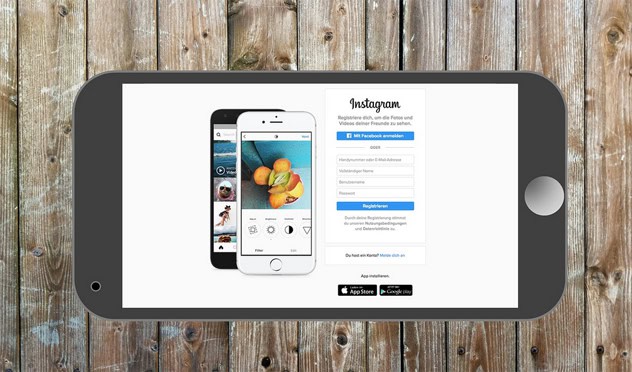
If you use Instagram frequently, you may have encountered the message “Keep Instagram Open to Finish Posting” when attempting to upload a photo or video. This message can be frustrating, mainly if you need clarification or are uncertain. This blog post will explore the reasons behind this message and offer practical tips to help troubleshoot this issue. We have solutions for you if you’re facing issues like slow internet connections, app glitches, or file size problems. Now, let’s dive into the steps to ensure your Instagram posts upload without issues.
Understanding the “Keep Instagram Open to Finish Posting” Message
Encountering the message “Keep Instagram Open to Finish Posting” can confuse some Instagram users. This notification may pop up when you attempt to upload a photo or video to your Instagram feed or story. It’s essential to grasp the meaning of this message and understand why it appears to have a smooth Instagram experience.
What Does the Message Mean?
When you see the message “Keep Instagram Open to Finish Posting” on Instagram, it means that your post is currently being uploaded. Please note that an active connection to Instagram’s servers is required to successfully complete this upload.
Why Does This Message Appear?
This message typically appears when there is a delay in the upload process. There are a few reasons why this delay might occur, including slow or unstable internet connections, large file sizes, or problems with Instagram’s servers.
Please keep the app running to ensure a successful upload process. The upload process may be interrupted if the app is closed or if the phone switches to another task.
Is It a Cause for Concern?
Usually, this message is nothing to worry about. This prompt provides information about the ongoing upload process and reminds you to keep the app open until it is complete.
However, if this message continues for an extended period, it could suggest a problem with the upload that requires attention.
Impact on Different Types of Posts
The “Keep Instagram Open to Finish Posting” notification can appear for regular feed posts and stories. It is more frequent with larger files, such as high-resolution photos or long videos, that require more time to upload.
It is important to understand the message “Keep Instagram Open to Finish Posting” to prevent interruptions while sharing your content on Instagram. Understanding that this message is a regular part of the app’s functionality can assist you in setting realistic expectations and responding accordingly if the upload process does not go as planned.
Common Causes for Delayed Instagram Posts
If you see the message “Keep Instagram Open to Finish Posting,” it usually means there’s a delay in the upload process. Knowing the typical reasons for these delays can assist you in troubleshooting more efficiently and avoiding future incidents. There are several common reasons why your Instagram posts may be taking longer to upload:
Slow or Unstable Internet Connection
One of the main reasons for uploads taking longer on Instagram is due to a slow or unreliable internet connection. An efficient internet connection is crucial for quickly uploading photos and videos to the platform.
If you’re using cellular data, make sure you have a strong signal. Also, ensure your Wi-Fi router is working well and not overwhelmed by too many devices.
Large File Sizes
Images and videos with higher resolution tend to have larger file sizes, resulting in longer upload times. If the file size is larger, it will take longer, especially if your internet speed is low.
Instagram compresses the large files, which can increase the total upload time.
App Performance Issues
Occasionally, the Instagram app itself may encounter some problems. There are several possible reasons for this issue, such as bugs, the need for an update, or glitches caused by the device’s operating system.
If the app cache is overloaded or the device storage is running low, it can impact the app’s performance and cause slower uploads.
Instagram Server Problems
Sometimes, the problem could be with Instagram’s servers. When the servers are down or dealing with a lot of traffic, it can cause delays in upload times.
You can quickly determine if this is the cause by checking a real-time status update for Instagram servers online.
Background Data Restrictions
Specific devices offer options to limit the data used in the background. When Instagram is set to use data only in the foreground, it may pause the upload when the app is inactive, resulting in delays.
Device Performance Issues
Some older devices or those with limited processing power may have difficulty efficiently handling high-demand tasks such as video uploads, resulting in slower upload speeds.
By familiarizing yourself with the typical reasons behind Instagram post delays, you can effectively identify the cause of the “Keep Instagram Open to Finish Posting” notification. Finding the main reason is the initial step in fixing the problem and guaranteeing quicker, more efficient uploads.
Troubleshooting Tips for Quick Posting
Coming across the “Keep Instagram Open to Finish Posting” message can be pretty frustrating, especially when you’re excited to share your content with your followers. For a faster posting process on Instagram and to avoid delays, follow these troubleshooting tips:
Check Your Internet Connection
Make sure your internet connection is reliable. For a better Wi-Fi connection, consider positioning yourself closer to the router. Also, make sure you have a strong signal and enough data allowance for mobile usage.
Switching between Wi-Fi and mobile data, or vice versa, can often resolve connection issues.
Reduce File Size
Uploading large files can be time-consuming. Compress your images and videos before uploading them to Instagram. Many apps and software options are available that can effectively reduce file sizes while maintaining quality.
Consider reducing the resolution of your videos. Uploading an HD video will require more time than uploading a standard-definition video.
Restart the Instagram App
If you think the app might have a problem, just close it and then open it again. Occasionally, this can help fix minor glitches or problems causing delays.
Keep Instagram updated with the latest version, as updates frequently come with performance improvements and bug fixes.
Clear App Cache
As time passes, the Instagram app collects cache data that can cause it to run slower. Clearing the cache can improve the app’s performance. You can typically locate this option in the app settings of your device’s settings menu.
Check Instagram Server Status
If there is an issue with Instagram, you can check for any reported server problems. Websites, such as Downdetector, offer real-time status updates for Instagram and other social media platforms.
Limit Background Apps
Using multiple apps simultaneously can cause your device to run slower. Make sure to close any apps you don’t need so your device can dedicate all its resources to Instagram while uploading.
Restart Your Device
Occasionally, a quick fix is to reboot your device. By following these steps, you can quickly resolve any minor software problems impacting your device’s performance and, in turn, the Instagram app.
Try a Different Device
If that’s an option, consider uploading the post from another device. This method can help you quickly identify whether the problem lies with your device or the Instagram app.
Following these troubleshooting tips, you can quickly address the common causes of delays indicated by the “Keep Instagram Open to Finish Posting” message. These steps can resolve current issues and prevent similar problems in future uploads, making your posting experience on Instagram smoother and quicker.
How to Optimize Your Instagram Posts for Faster Upload
If you often see the “Keep Instagram Open to Finish Posting” message, adjusting your posts can help speed up the upload process and enhance your overall experience. Here are a few suggestions to make sure your content is ready to be uploaded to Instagram quickly and efficiently:
Compress Photos and Videos
Large file sizes often cause slow uploads. Utilize photo and video editing tools to condense your files prior to uploading. Numerous apps are available that can help you decrease the size of your files without compromising on quality.
Choose the Right Format
Make sure your photos and videos are in formats that work well on Instagram. Regarding photos, JPEG is a solid choice, while MP4 is great for videos. These formats are typically more compact and simpler for Instagram to handle.
Edit Content Before Uploading
Make sure to edit your photos and videos before uploading them to Instagram. Using filters and making edits on Instagram may cause the upload time to be longer, as the app needs to process these changes while uploading.
Reduce Video Length
Videos that are shorter in length will upload more quickly. Keep your videos short and to the point. Consider breaking it into multiple posts or utilizing Instagram’s IGTV feature if you have longer content.
Lower the Resolution
Although high-resolution content can enhance the visual quality, it may cause a noticeable decrease in upload speed. Consider choosing a lower resolution whenever you can, particularly for videos. Reducing the resolution to 1080p or lower can significantly decrease the time it takes to upload.
Use Wi-Fi Instead of Mobile Data
Wi-Fi connections generally offer faster and more stable internet compared to mobile data. If available, it’s best to use a Wi-Fi connection when uploading your Instagram posts.
Avoid Peak Hours
Uploading when the internet is less congested can lead to quicker uploads. Posting during the early mornings or late evenings is typically recommended.
Prepare Posts in Advance
For those who frequently need to post at specific times, preparing and optimizing your posts ahead of time may be helpful. You can easily upload them whenever necessary.
Check for App and Device Updates
Updating your Instagram app and device’s operating system can enhance performance and decrease upload times.
Optimizing your Instagram posts can lead to faster uploads and potentially enhance the quality of your content. Uploading smaller, well-optimized files can speed up the process and reduce strain on your device, resulting in a smoother and more enjoyable social media experience. Balancing file size and quality is crucial to ensure your Instagram content remains appealing and engaging.
When to Contact Instagram Support
Although troubleshooting tips can often resolve the issue of encountering the “Keep Instagram Open to Finish Posting” message, there may be instances where contacting Instagram Support is necessary. Knowing when to contact Instagram’s technical team can save you time and frustration. Below are some situations where it is recommended to reach out to Instagram Support:
Persistent Upload Failures
If you’ve gone through all the troubleshooting steps and your posts still won’t upload, it could mean there’s a more significant problem with the app or your account. You should seek assistance.
Recurring Error Messages
If you keep getting error messages indicating issues with the app or server, it’s a good idea to contact support for assistance.
App Crashes During Upload
If Instagram keeps crashing or unexpectedly closing while uploading, it may be because of a bug or compatibility issue that requires Instagram’s attention.
Issues After an Update
Occasionally, issues may arise following an app update. If this occurs and you are unable to resolve the problem using typical solutions, such as reinstalling the app, it is advisable to contact Instagram’s support team.
Account Access Problems
If you think you’re having trouble posting because of problems with your account, such as possible hacking or a locked account, contact Instagram Support right away.
Functionality Limitations
Suppose you encounter issues with specific features that are not functioning properly, and you have already eliminated common causes. In that case, our support team is here to provide you with insights or solutions.
Major Glitches or Bugs
If you encounter any major glitches or bugs that disrupt the app’s standard functionality, it’s a good idea to report them to Instagram Support. This can help resolve them faster.
Also Read:
- Snapinsta
- Labalabi
- Instagram Video Editing Apps
- Recover Deleted Messages from Instagram
- Unlocking Business Growth with Instagram Reels
How to Contact Instagram Support
Through the App
With the Instagram app, reporting a problem is easy. Access your profile and locate the menu icon (three horizontal lines). From there, choose ‘Settings,’ followed by ‘Help,’ and finally, ‘Report a Problem.’
Simply follow the prompts to describe your issue. Adding screenshots or screen recordings can enhance the support team’s comprehension of your issue.
Via the Help Center
Instagram’s Help Center, which can be found on its website, provides a variety of solutions and a means to contact assistance with more complicated problems.
Social Media and Email
If you’re looking for alternative ways to contact Instagram, you can try reaching out to them through their other social media channels or finding an email contact. This can be particularly helpful for addressing widespread issues.
Remember that Instagram’s support team is available to assist you, but please be aware that response times may vary, and not all issues can be resolved immediately. Being patient and giving thorough information about your problem can increase the likelihood of finding a successful solution. Understanding the right time to reach out to Instagram Support is crucial for effectively managing your presence on the platform and ensuring a seamless and enjoyable experience.