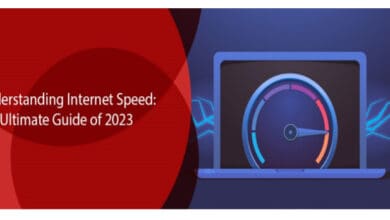This article discusses the basics of Command Line Interface (CLI), highlighting its effective control, potential for automation, and versatility in different technical fields. This article covers the essential CLI commands and common scenarios in system administration, development, networking, and troubleshooting. It also offers tips to improve CLI usage for increased productivity and data security. Let’s dive into it further.
What is a CLI?
A CLI, also known as a Command Line Interface, allows users to interact with a computer system or program by entering commands in text form. Users can interact with CLI by writing commands into the console or terminal without needing a graphical interface with buttons and menus.
CLI commands are codes or commands followed by arguments and options. It allows users to perform various tasks efficiently, including navigating the file system, managing software packages, and running system diagnostics.
The command-line interface (CLI) is a valuable tool for system administrators, developers, and advanced users who appreciate the simplicity and versatility of text-based interfaces. It allows direct access to the operating system’s functions, making it a powerful resource.
In most cases, CLI commands are executed through a shell. The shell interprets the commands and communicates with the Operating System to perform the requested actions. Some common examples of CLI environments are the Windows Command Prompt, PowerShell, macOS Terminal, and other Unix/Linux shells like Bash and Zsh.
Although a learning curve exists to master command syntax and options, CLIs provide precise control and automation capabilities. They are instrumental in scripting and remote system administration scenarios.
What Are Some of The Advantages of CLI?
The Command Line Interface (CLI) provides numerous advantages, especially in technical and administrative settings.
Efficient and Precise Control: The Command Line Interface (CLI) provides users with a way to interact with a system or software through the use of commands and parameters. It allows for precise control over various actions. It benefits developers, system administrators, and power users who perform repetitive workflow tasks. CLI will enable users to input and customize commands to their needs, improving efficiency and accuracy.
Automation and Scripting Capabilities: CLI tools allow for the automation of command sequences through scripting. Users can also create custom scripts to perform complex tasks, saving time and reducing manual effort. Automation is crucial for deployment, server management, and repetitive processes. The CLI is a valuable tool for streamlining workflows.
Resource Efficiency: CLI is an excellent choice for low-resource environments or remote connections because it consumes fewer system resources than graphical interfaces. This feature is very useful when system resources are limited, and the visual interface puts too much strain on the system.
Flexibility and Portability: Command-line interfaces (CLIs) ensure consistency across various operating systems and environments, offering users a familiar way to interact regardless of graphical or system setups. CLI is an excellent option for people who work in different computing environments because it is consistent and accessible to adapt to.
Essential for Troubleshooting and Diagnostics: The CLI’s direct access to system functions makes it a crucial tool for troubleshooting and diagnostics. Having real-time feedback and the ability to perform low-level system operations is incredibly useful for identifying and resolving issues. The command-line interface (CLI) lets users understand system intricacies and execute specific diagnostic commands.
How Does CLI Work?
CLI, also known as Command Line Interface, is a text-based interface that allows users to interact with the operating system or software by entering commands into a terminal or shell. Let me give you a simple breakdown of how CLI functions:
Terminal or Command Prompt: The CLI can be accessed through a terminal on Unix-based systems like Linux and macOS or Command Prompt on Windows. Upon opening a terminal or Command Prompt, you will be greeted with a text-based interface where you can enter commands.
Commands: You can interact with the system by simply typing commands when using the CLI. These commands can help you navigate the file system, create or delete files, manage processes, and more. Every command has syntax and has arguments and options to tailor its behavior.
File System Navigation: CLI allows users to navigate the file system easily by using commands like cd to change directories and ls (or dir on Windows) to list files and directories.
Text-Based Output: When you run a command, the results are shown as text in the terminal. It includes either information, error messages, or confirmation of the action.
Scripting: The CLI enables users to create scripts by writing sequences of commands in a file, which can be executed as a program. It allows for automation and the completion of intricate tasks.
Customization: Users can personalize their CLI experience by creating aliases, customizing the prompt, and choosing from various shells like Bash, Zsh, or PowerShell, each with unique features and capabilities.
Some of the Useful CLI Commands
Here are a few helpful commands for using the Command Line Interface (CLI) in the shell or terminal:
cd: CD is an abbreviation for “change directory” and is used to easily move between different directories in the file system.
ls: Lists the contents of a directory.
mkdir: Assists in the creation of a new directory.
touch: Creates a new file.
rm: Removes files or directories.
cp: Copies files or directories.
mv: Moves or renames files and directories.
grep: Looks for particular patterns in files.
find: Looks for files and directories in a specific location.
chmod: Changes the permissions of a file or directory.
sudo: Run a command as a superuser.
top: Provides up-to-date system information, including processes, CPU usage, and memory usage.
These commands are frequently used in Unix-based systems such as Linux and macOS, as well as in Windows PowerShell.
Popular Use Cases of CLI
The Command Line Interface (CLI) is a valuable tool for system administrators, developers, network engineers, and security professionals. It offers flexibility, speed, and precise control over system and application configurations.
Here are some famous use cases of Command Line Interface (CLI) that are widely used for various purposes:
System Administration: Efficiently managing files, directories, and permissions, effortlessly installing and updating software, and keeping a close eye on system resources.
Automation: Creating scripts to streamline tasks like backups, file handling, and system upkeep.
Development: Performing version control operations, compiling code, and handling packages and dependencies.
Networking: Setting up and managing network configurations, troubleshooting problems, and checking connectivity.
Troubleshooting: Assessing log files, identifying system or application errors, and resolving performance problems.
Security: Checking cryptographic signatures, handling encryption, and reviewing security logs.
Data Processing: Processing large volumes of data, including log analysis, data transformation, and data extraction.
Cloud Computing: Working with cloud services and handling infrastructure in platforms such as AWS, Azure, and Google Cloud.
Remote Access: Effortlessly handle and control remote systems using SSH or other remote access protocols.
Resource Monitoring: Monitoring system resources like CPU, memory, and disk usage, and efficiently managing running processes.
Some of the CLI Best Practices
Here are a few tips to help you make the most of the Command Line Interface (CLI) and can help you improve your efficiency, minimize errors, and enhance your overall experience when using the command line interface. Here are some practices:
Documentation: Become effortlessly familiar with the commands and their options by referring to the built-in documentation, such as man pages in Unix-based systems.
Use Tab Completion: With tab completion, you can minimize typing errors and easily find available commands and file paths.
Use Shortcuts: It helps you quickly learn and utilize keyboard shortcuts to boost your efficiency in the command line interface. For instance, you can use Ctrl+C to cancel a command and Ctrl+Z to pause a command.
Backup Data: It encourages you to be cautious when using commands like rm (remove) and reminds you to use them carefully to avoid accidentally deleting important files.
Use Version Control: Allows for the integration of version control systems such as Git to manage code and facilitate collaboration efficiently.
Avoid Running as Root: Reduces the reliance on superuser privileges (e.g., sudo in Unix-based systems) to avoid unintentional harm to the system.
Regular Backups: Regular backups of important data and documents help reduce the risk of data loss that can occur when using the command line.
Use Descriptive Naming: When you’re creating files, directories, or scripts, it’s important to use names that are clear and descriptive. This will make them easier to read and maintain.
Stay Updated: Ensures that your CLI tools and software packages are always up to date, so you can take advantage of the newest features and security patches.
Regular Expression Proficiency: Improves your skills in regular expressions (regex) for efficient file pattern matching and text manipulation.
Conclusion
The Command Line Interface (CLI) is a powerful tool that provides precise control, automation capabilities, and resource efficiency. Its extensive usage in system administration, development, and troubleshooting, along with its effectiveness in diverse computing environments, makes it a popular choice.
It provides precise control and automation functionalities for system administration and helps in development and troubleshooting.