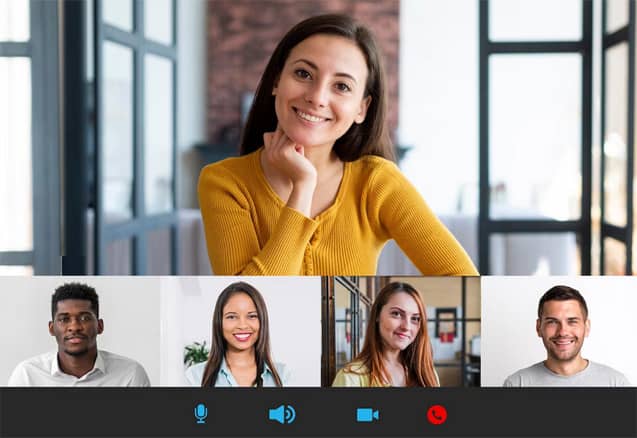
How To Record a Zoom Meeting as a Participant: If you’ve hosted Zoom meetings before, you know that the software enables you to record your online meetings. So, after the meeting, you can provide it to anybody who wants a copy. When you’re a participant, though, it’s a different story.
Participants can only record meetings with the host’s permission, which might be inconvenient. However, there is a solution for this limitation; you may record Zoom sessions without authorization from the host.
So, if you’ve been thinking about how to record a Zoom meeting as a participant, this is the post for you. You’ll find out all you need to know about capturing Zoom sessions on Mac and Windows without the knowledge of the other participants.
As a participant, can you record a Zoom meeting?
Participants may only record Zoom meetings after requesting and getting permission from the host. Before your host enables you recording access, they must first complete the following steps:
- Navigate to the controls in the middle of the screen and choose “participants.”
- In the participant’s menu, scroll to your name and select “More” next to it.
- Choose “Allow Recording.”
You’ll be notified if your host allows you to record a Zoom session. A record button may also be found at the bottom of the screen. If your host has not granted you recording permissions, this button will not show.
- After getting permission from the host, follow these steps to record a Zoom meeting:
- Before joining the meeting, save your recorded file to a folder on your desktop. You may accomplish this by going to Zoom’s “Home” menu and selecting the “Recording” option.
- Enter the conference room and press the “Record” button. It’ll be at the bottom of the screen.
- A “Recording” indicator in the top corner of the screen shows the recording is in process. You may stop and resume recording using the buttons on the screen.
- After you’ve finished recording, press the “Stop” button. It will save the recording to your PC automatically.
To retrieve the recorded file, navigate to the “Recorded” tab from the “Meetings” menu. Zoom enables you to rename and send any recordings you make.
When you begin recording, an icon will show next to your name and be visible to everyone in the meeting.
How to Record a Zoom Meeting on Windows Without Permission
Requesting your host’s permission to record the meeting is only sometimes an option you’d want to pursue. Fortunately, if you’re using Windows, you can record Zoom without authorization. There are numerous ways to do this, depending on whether you’re using Windows 10 or another device.
Using the built-in Xbox Game bar, you may record Zoom meetings without your host’s permission. Unfortunately, this is only accessible to Windows 10 PC and later users.
Here’s how to record a Zoom conference on a Windows 10 PC without permission:
1. Launch Zoom and press the Windows logo + G keys simultaneously. It launches your computer’s Xbox Game Bar.
2. Under the “Show All Captures” column, click “Record.” After the recording screen appears, look for the “Show All Captures” bar in the top-left corner of the screen.
3. Alternatively to step 2, you may start screen recording by pressing Windows + Alt + R. However, don’t minimize or expand the window since doing so will end your recording.
4. When the meeting ends, click “Stop” to terminate the recording.
5. On your PC, go to “Videos” and then “Captures” to review your recorded video.
On earlier Windows 10, you cannot record Zoom sessions using the Xbox Game bar. Fortunately, there is a workaround: use any screen recording app you choose.
How to Record a Zoom Meeting on a Mac Without Permission
If you’re a Mac user, you can record Zoom meetings the same way Windows users can, using either Mac’s screen recording function or a screen recording app of your choice.
Here’s how to use your Mac’s screen recording ability to record a Zoom conference without your host’s permission:
1. Go to your Mac’s program folder and launch QuickTime Player.
2. Then, choose File and New Screen Recording under the QuickTime Player’s menu bar.
3. Select your favorite microphone from the “Options” menu and click “Record.” Your Zoom meeting will begin to record. You can record simply a portion of the screen.
4. Click the recording symbol in QuickTime Player’s menu bar to stop recording. After clicking the recording button, the program will open your video for editing, saving, or sharing.
How to Record Zoom Meeting Screen on iOS/Android
On iPhone/iPad/Android, Zoom meetings can be recorded using the built-in recording features. However, this method is only sometimes reliable. For example, if you attend a lengthy Zoom meeting, you may receive a large file that consumes a significant amount of your mobile phone’s storage. Consequently, ensure you know the limitations and are prepared before starting the Zoom meeting recording. Now let’s examine how to use them.
On iOS
1. Launch “Settings” and navigate to “Control Center” You must initially add “Screen Recording” to the “INCLUDE” column.
2. When a Zoom meeting begins, swipe down the “Control Center” indicator and touch the “Start Recording” icon.
Now, your iOS device will begin recording the screen for you. Open “Control Center” and select the icon again after the meeting to save the Zoom meeting recording to your camera roll.
On Android
1. Installing Mobizen’s screen recorder is the initial step.
2. Once the application has been installed, activate it and tap directly on the circle and record icons to configure the recording settings before the Zoom meeting begins.
3. Once the configurations are complete, visit Zoom to attend the meeting. Then you can immediately begin the recording to capture the conference.
Is Recording a Zoom Meeting Without Permission Legal?
The wiretapping and recording legislation in your state determines the legality of recording Zoom meetings without permission. For example, if you live in a one-party state like North Carolina, you may register your Zoom chat with just one participant’s permission. However, in a two-party consent state, such as Pennsylvania, California, or Florida, all participants in the session must provide their permission.
Zoom will always notify participants of a call recording anytime one of them clicks “Record.” If you use a third-party recorder to record your Zoom calls, these rules must be followed. It is due to the legal consequences associated with neglecting getting consent in states where it is required.
Zoom FAQs on Recording
Where Does the Recording of a Zoom Meeting Go?
Paid Zoom subscribers have access to both cloud and local recording options. Your recorded files are readily accessible regardless of the option you select. Cloud storage offers the benefit of simple file sharing and does not consume any of your system’s memory. We will explain how to locate Zoom recordings on your computer or the Zoom cloud.
To access cloud-based Zoom recordings, you must:
- Launch Zoom and log in with your credentials.
- From the screen’s left-hand navigation bar, select Recordings.
- All cloud-based recordings are listed under the Cloud Recordings category.
To access recordings from Zoom on your system:
- On a PC, open the Documents folder; on a Mac, launch the Finder.
- Input Zoom within the search box.
- Locate the Zoom Meetings folder in the search results.
- Open the folder to observe your previously recorded Zoom meetings.
Why Can’t I Record My Zoom Meeting?
You cannot record a Zoom meeting if you are not the host or the host has not permitted you to record. Refer to the sections above on recording a Zoom meeting on any device for information on recording a Zoom meeting without permission. In addition, you can use the screen recording features of your device or a screen recording program.
Can a Zoom meeting be recorded on the phone?
Mobile phones and Android devices are capable of recording Zoom meetings. If you are the meeting presenter or have permission to record, you can record Zoom meetings within the program. The steps required to record without permission vary between Android and iPhone devices. Consult the sections of this article to discover how to record a Zoom meeting on your mobile device.
How Do I Convert Zoom to MP4?
If you choose local recording, the Zoom app will automatically save and convert your meeting recording to an MP4 file. However, this conversion process is occasionally interrupted if your encounter ends abruptly due to a poor connection or technical issue.
Using the methods below, you can manually convert a Zoom recording to an MP4 file.
- Launch the Zoom application.
- In the navigation tab at the top of the screen, select Meetings.
- Choose Noted from the navigation bar that appears.
- Locate the recording you wish to convert in the list of meetings on the screen’s left.
- Tap Convert.
How do I record a Zoom meeting?
If you are the Zoom meeting presenter, you can record your session by selecting the Record icon on the Zoom window’s navigation bar. In addition, you can record meetings if the meeting presenter grants you recording permissions as an attendee.
Can You Record Zoom Meetings?
It is possible to record Zoom sessions in a variety of methods. You can record a Zoom session using a third-party recorder or your device’s built-in recording features if you are not the presenter or do not have permission from the host to record. You can record a Zoom session within the app if you are the meeting presenter or have permission from the host to record. The preceding sections describe how to record a Zoom meeting from any device.
Why Does Zoom Lack a Record Button?
Zoom sessions can only be recorded with the permission of the presenter. If no recording options are available in Zoom, the presenter has not given permission. Instead, ask the meeting host for permission to record the Zoom session, and they will adjust the parameters accordingly.
Can Zoom be captured using a screen recorder?
You can record Zoom meetings using a third-party app or the device’s native screen recording capabilities. If you are not the presenter and do not have permission to record, you must use one of these methods to record on Zoom. Consult the sections in our article for information on recording Zoom from any device.
How Do I Record Zoom Free?
Zoom meetings can be recorded free with the Zoom app (if you are the host or have the host’s permission to record), using a built-in screen recording feature on your mobile or desktop, or third-party software. Of course, how you record a free Zoom meeting will depend on the meeting permissions and the device you use.
How Do I Record a Zoom Meeting Without G Suite?
Record Zoom using your device’s inherent screen recording capabilities or a third-party screen recording app if you do not wish to use G Suite and save your recording to Google Drive. Virtually all desktop and mobile devices include screen recording software for capturing audio and video.
Where is the Zoom Recording Option located?
Zoom’s Record icon is between the Screen Share and Reactions options in the window’s bottom bar. The absence of the icon indicates that you do not have permission to record. If you desire to record, you can request permission from the meeting presenter or utilize a screen recorder.
Which app allows Zoom recording?
If you are not the meeting host but still want to record a Zoom meeting, use the device’s native recording features or a third-party recording program. Refer to the sections of the article for detailed instructions on recording using the device of your choosing.
How Do I Know If My Zoom Meeting Is Being Recorded?
If a Zoom meeting is being recorded from within the application, you will receive a notification stating, “This meeting is being recorded.” Likewise, if you join a meeting that is being recorded, you will receive a notification that the meeting is being recorded.
A flickering recording message will appear in the upper left quadrant of the screen while Zoom records the meeting. However, there is no way to determine if a Zoom meeting was recorded using a third-party program or the device’s inherent screen recording capabilities.
Final Words
From the Zoom.us homepage, you can download the Zoom desktop client, Zoom Plugin for Microsoft Outlook, Zoom Plugin for IBM Notes, Zoom Extension for Browsers, Zoom Mobile Apps, Zoom Rooms for Conference Rooms and Touchscreen Displays, Zoom Room Controllers, Zoom Plugin for Skype for Business. Even though Zoom has provided authorized access to record Zoom meetings easily, there are additional options for recording Zoom meetings in high quality without permission. Zoom’s local recorder is ideally suited for use on the Zoom app.



