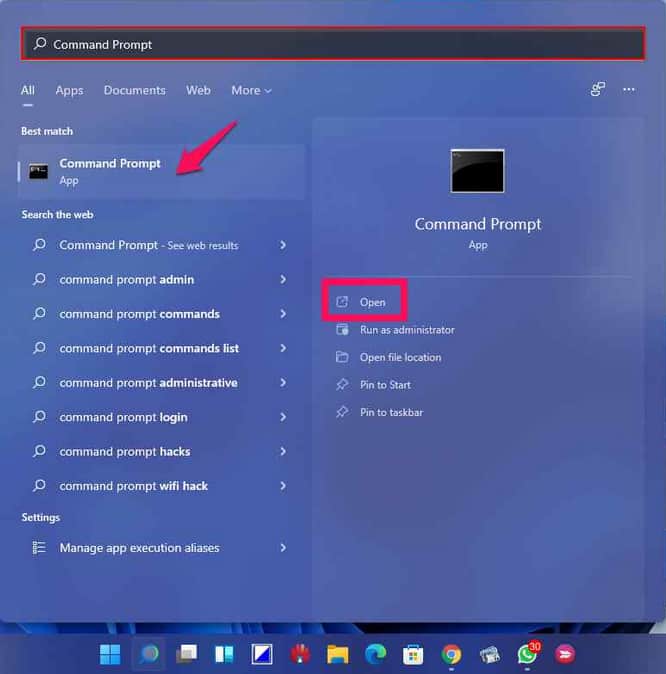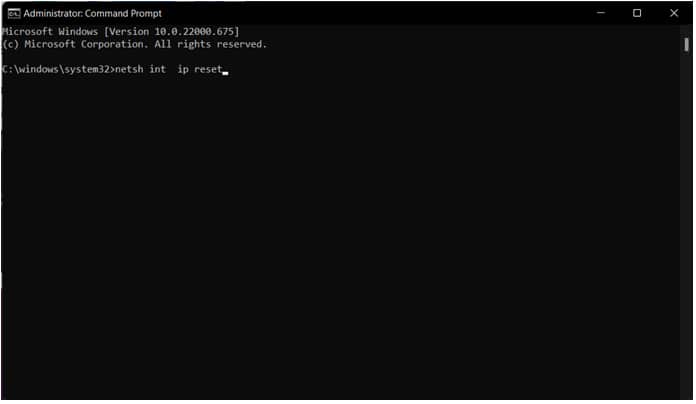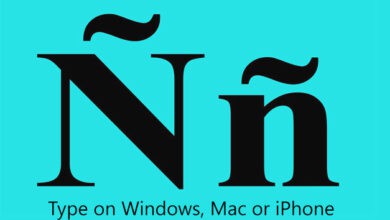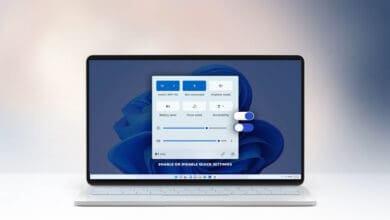You will learn how to Reset the TCP/IP Stack in Windows 10/11; a complete guide with step-wise instructions to fix the issue. Are you having trouble connecting to the internet on your computer? Do you want to reset the TCP/IP stack? Significant problem users encounter after installing Windows 11 is the inability to connect to the internet. While there may be other reasons, a malfunctioning TCP/IP is the most common. However, many Windows 10 users have had the same issue.
The TCP/IP Stack, also known as the Transmission Control Protocol/Internet Protocol Stack, is an internet protocol stack. It is in charge of communication across longer distances by dividing digital information into packets and then providing a conduit between your device and the destination.
All of the TCP/IP Stack settings are stored locally. However, viruses, third-party applications, and other causes might corrupt the data in your device storage. When this happens, your PC will fail to connect to a URL, even though it seems connected to the internet. However, you may remedy this problem by resetting the TCP/IP Stack. In more detail, let’s look at how to reset the TCP/IP stack.
What Is the TCP/IP Stack?
Like the OSI model, the TCP/IP Stack defines a set of rules and standards for communication inside and between levels. These laws guarantee that different commodities may interact with one another since they are founded on the same standards.
You first need to know that there are only four levels in the network stack (TCP/IP). The link, internet, transport, and application layers are four levels. (Some people, however, attempt to divide the Link layer into two parts: i.e., the physical layer and the link layer.) These four layers transport data like the OSI paradigm.
The fundamental difference is that, rather than framing data in actual functionality, the TCP/IP stack frames data regarding the protocol being used. Several protocols accept and broadcast as data moves up and down the levels.
As a result, data may enter the application layer via HTTP messaging (imagine a setpoint change over here). The BAS controller’s electrical signal from the Link layer will depart the Stack.
What is Netshell Utility?
NetShell is a command-line program that enables administrators to manage and customize critical network services remotely. In addition, administrators may execute mass settings or administrative activities from a centralized location since the NetShell command-line interface is scriptable.
NetShell operates via using contexts.
A context is a set of administrative procedures associated with a particular set of networking capabilities. Contexts are sometimes implemented using a NetShell helper, a DLL file that provides objects for a specific context.
NetShell is excellent for creating scriptable contexts that enable administrators to manage and configure critical network services. The NetShell API is handy for developers who wish to create contexts and manage network components scriptable.
To reset TCP/IP stack routes, we will use the Netshell program. It lets you see and modify your computer’s network configuration. Use Command Prompt on Windows 10 to use Netsh commands to reset the TCP/IP stack.
How Do You Reset The TCP/IP Stack In Windows 10/11?
Follow these steps to properly reset the TCP/IP stack on Windows 10 and 11.
1. Right-click the Start button and pick Search from the menu that appears.
2. In the search bar, type cmd. In the results, right-click Command Prompt and choose Run as Administrator. Answer Yes, to the User Account Prompt to enable the application to alter your computer.
3. In the Command Prompt window, enter netsh int ip reset . Simply pressing Enter will run the command.
4. If everything went well, you should see a swarm of “Resetting, OK!” notifications in the window.
5. Once completed, restart your machine.
FAQs
How can I reset the network stack?
To reset the TCP/IP stack, follow the steps below:
1. To begin, press Win + R on your keyboard to bring up the Run dialogue box.
2. Then, on your keyboard, enter ‘cmd’ while simultaneously pressing Ctrl, Shift, and Enter to begin the application with administrator capabilities.
3. Select Yes when the User Account Control dialogue box appears.
4. Next, type and press Enter the following command: netsh int ip reload
5. If you’re using IPv4, enter the following command and press Enter: reset netsh int ipv4
6. If you’re using IPv6, however, enter the following command and click the Enter key: reset netsh int ipv6
7. If you had followed the processes correctly, you would have successfully fixed the network issues.
Also read article on how to Fix Android Connected To WiFi But No Internet.
How do I reinstall the TCP/IP stack?
The same as reinstalling and resetting the TCP/IP stack. So, if you follow the steps above, you are attempting to reinstall the TCP/IP stack or reset TCP IP stack in Windows 11.
TCP/IP is essential for connecting your Windows PC to other Internet-connected devices. But what if anything goes wrong? How are you going to handle it? Fortunately, resetting the TCP/IP stack may be all that is needed. You’ve come here to find out how to reset it. When following the steps, be very cautious not to make any errors. To fix it right immediately, copy the instructions from here and paste them into the cmd screen.
We hope this article helped us understand how to reset the TCP/IP stack on Windows. We want to make your thoughts about this topic to improve it. Please leave your recommendations and comments in the space below. In addition, you may share the knowledge with your friends and others by sharing the article on social media. Also read article on how to Fix Windows 11 Won’t Connect to a Network.